How do I create, edit, and approve a Production Plan?
Save time and reduce waste by following an intelligent and adaptable Production Planner in Galley
To create a Production Planner from Menus, navigate to the Menus Page, select one or more menus, and click the Production Plan icon in the advanced options at the bottom of the page.
You can name your schedule, mark if you want Galley to calculate and optimize the schedule by checking the box, and click to proceed.
If you check the box, Galley will optimize your schedule based on recipe dependencies, prep time, shelf life, serving date, working hours, and days.
If you choose to uncheck the optimization & scheduling box, Galley assumes you will produce each menu on its serving date. Therefore, it will only scale recipes and batch equivalent recipes together, but it will not optimize the schedule.
If you would like to know more about how the Production Planner logic functions, click here.

You will be taken to a page that lists all Production Plans created for your location. You will see the one you just created in the first row.
Assuming you specified that Galley should calculate and optimize your schedule, it will appear with the status "Processing."
Click here if you would like to know more about the mandatory information for Production Planner calculation.
That means Galley is validating if the required data is correct, and If so, it will run the schedule calculation and optimization. Once processing is complete, the schedule will appear as "Draft", and you can see the result by clicking its name.
While reviewing the schedule, you can edit it by changing Recipes' dates of execution & quantities -- or delete them from the schedule.
Note: Deleting a Recipe from the schedule does not delete it from your Galley Recipe collection.
To change recipe execution dates, simply drag and drop them to the desired date, and confirm whether you want to apply the change to the entire tree or just the specific recipe.
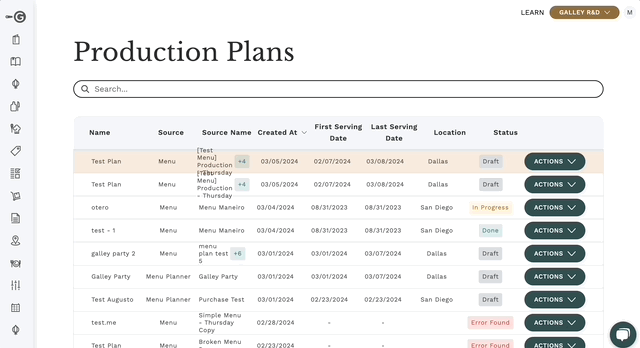
To change the recipe quantity, type the desired quantity in the recipe card. Once you hit "enter", confirm whether you want to apply the change to the entire tree or just the specific recipe.
When you are done editing, you commit to your schedule by clicking "Approve". Your schedule status will change to "To-do", Galley will create recipe tasks for the menus' location and display them on your Production Page.

