How do I use the Receiving Workflow?
Increase inventory levels in Galley through receiving.
Table of Contents
Overview
The Galley Receiving Workflow makes it easy to increase the inventory levels of vendor items. Receiving events can either be triggered from orders or created ad hoc. Navigate to the Receiving Page by going to the Inventory Page and clicking Receive.
Ad Hoc Receiving
Ad hoc (or impromptu) receiving events should be created when inventory is received that does not have an accompanying purchase order in Galley. To create an ad hoc receiving event, click + Add New Item while on the Receiving Page. Then, search for and select the vendor item that was received.
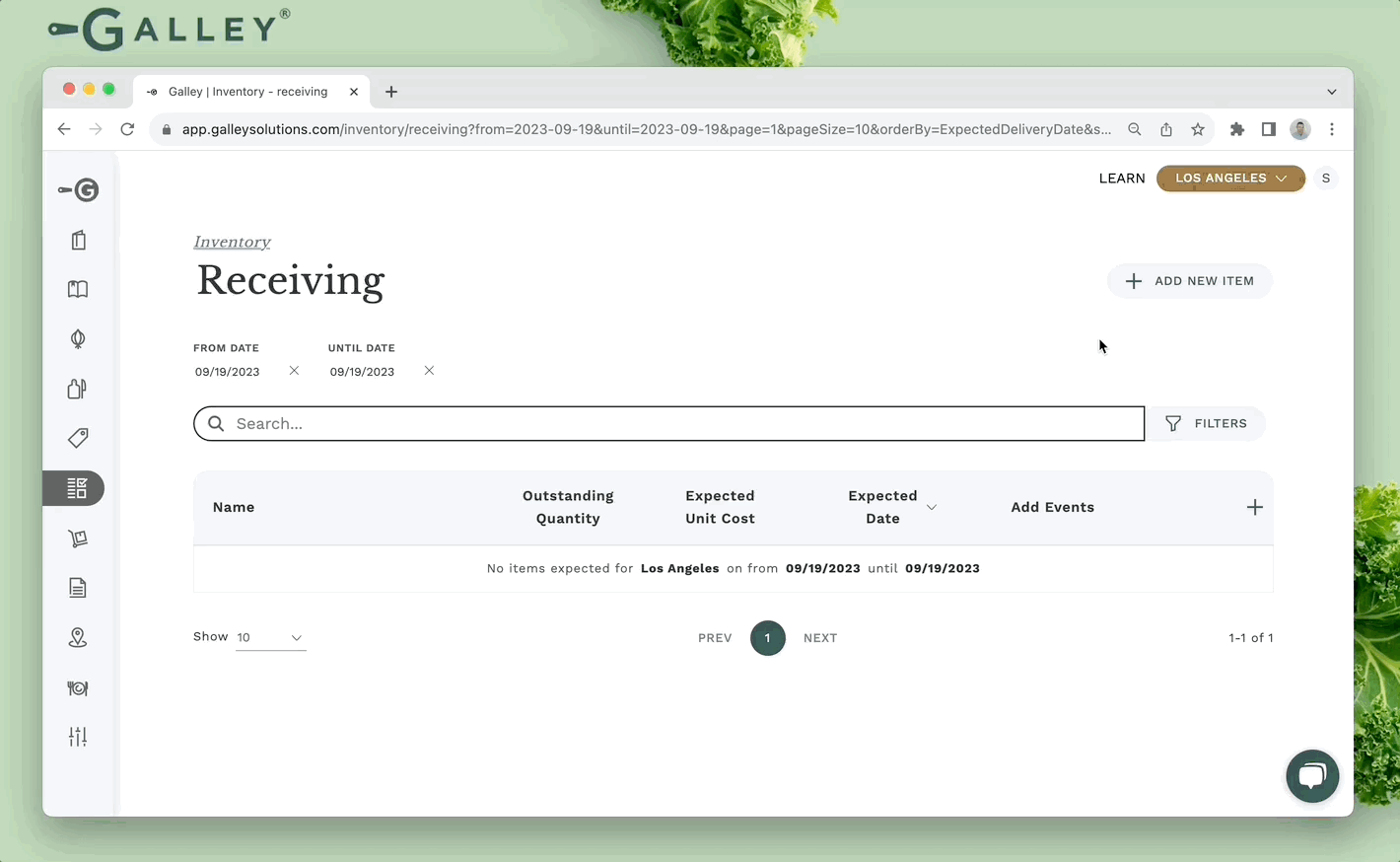
Next, input the quantity that was received, the unit cost that was paid, and the date that the receiving event occurred. Click Submit and notice the new row that was created.

Receiving from Orders
The Receiving Page can be pre-populated with vendor items from purchase orders. Using orders to populate the Receiving Page allows users to compare what was purchased to what was actually received.
To populate the Receiving Page with items from an order, first, navigate to or create a Purchase Order. Purchase orders can be generated automatically based on menus or manually created through the Orders Catalog Page. On the created purchase order's detail page, add or adjust the order's items and delivery date. When ready, mark the order as Sent via the Actions dropdown menu.

Once an order is sent, the order items will appear on the Receiving Page, expected on the appropriate delivery date. If the order's delivery date differs from the current date, adjust the From Date and Until Date filters.
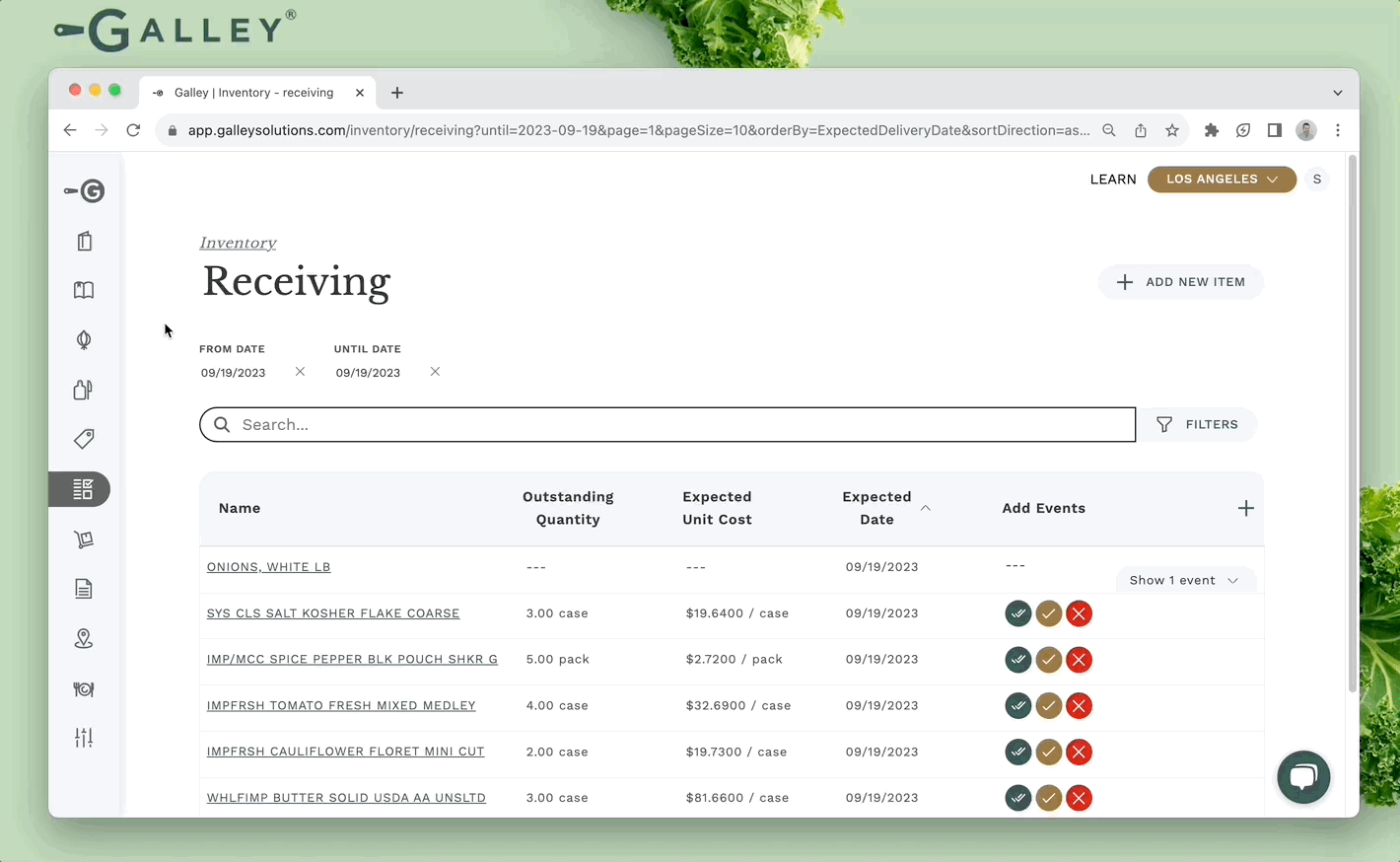
There are three buttons for each expected item: Receive outstanding, Receive modified, and No longer expected.

Receive outstanding
The Receive outstanding button creates a receiving event where the quantity received is equal to the outstanding quantity. If there have been no receiving events on an expected item, the outstanding quantity will be equal to what is originally expected. If the item has been partially received, rejected, or cancelled, the outstanding quantity is the remaining amount that has not been accounted for. When an item is received using Receive outstanding, the unit cost and the date will be equal to that of the originally expected item.
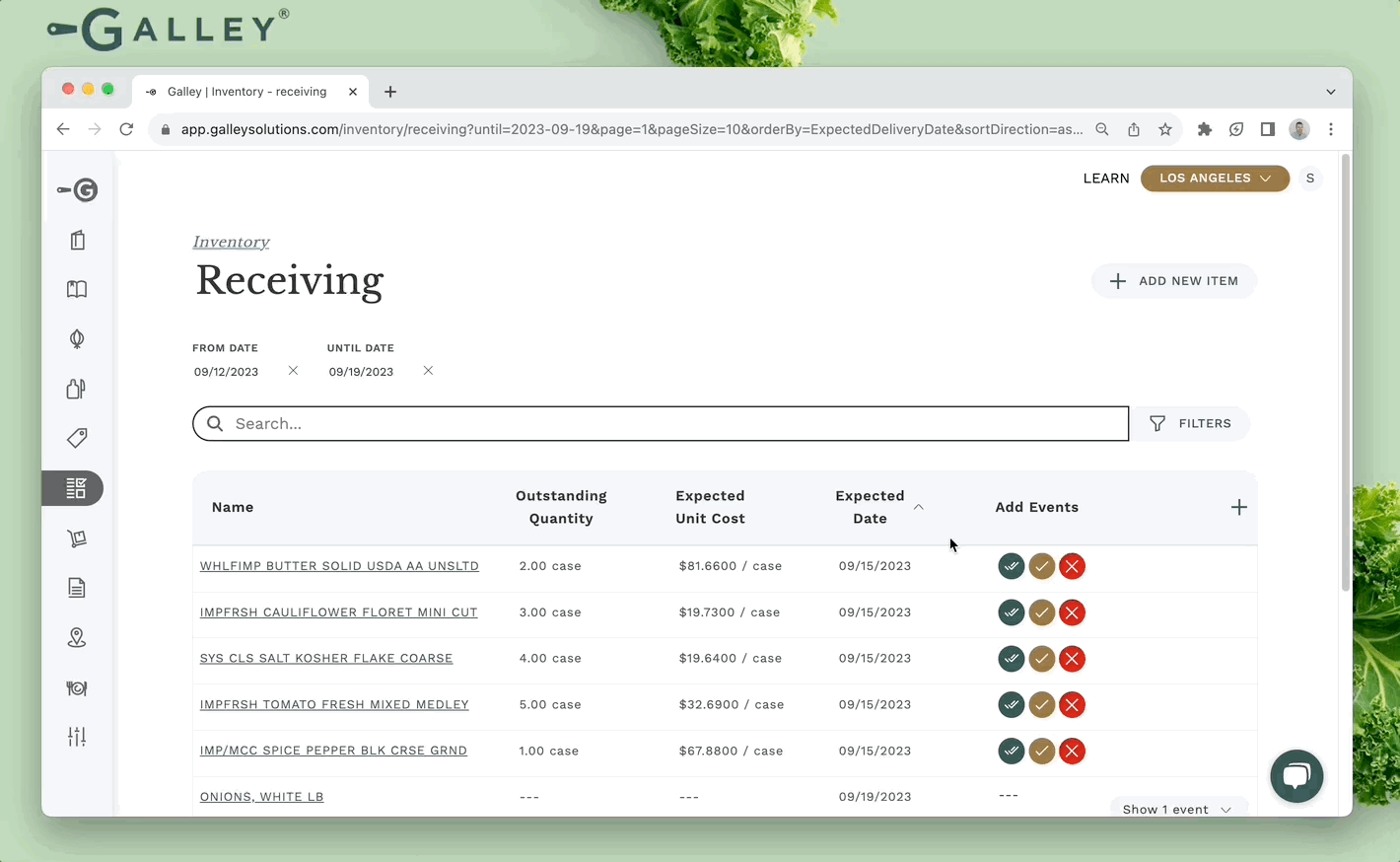
Receive modified
The Receive modified button allows users to adjust any of the fields of the receiving event if they differ from what was expected. Additionally, users can save an invoice # for the received item.
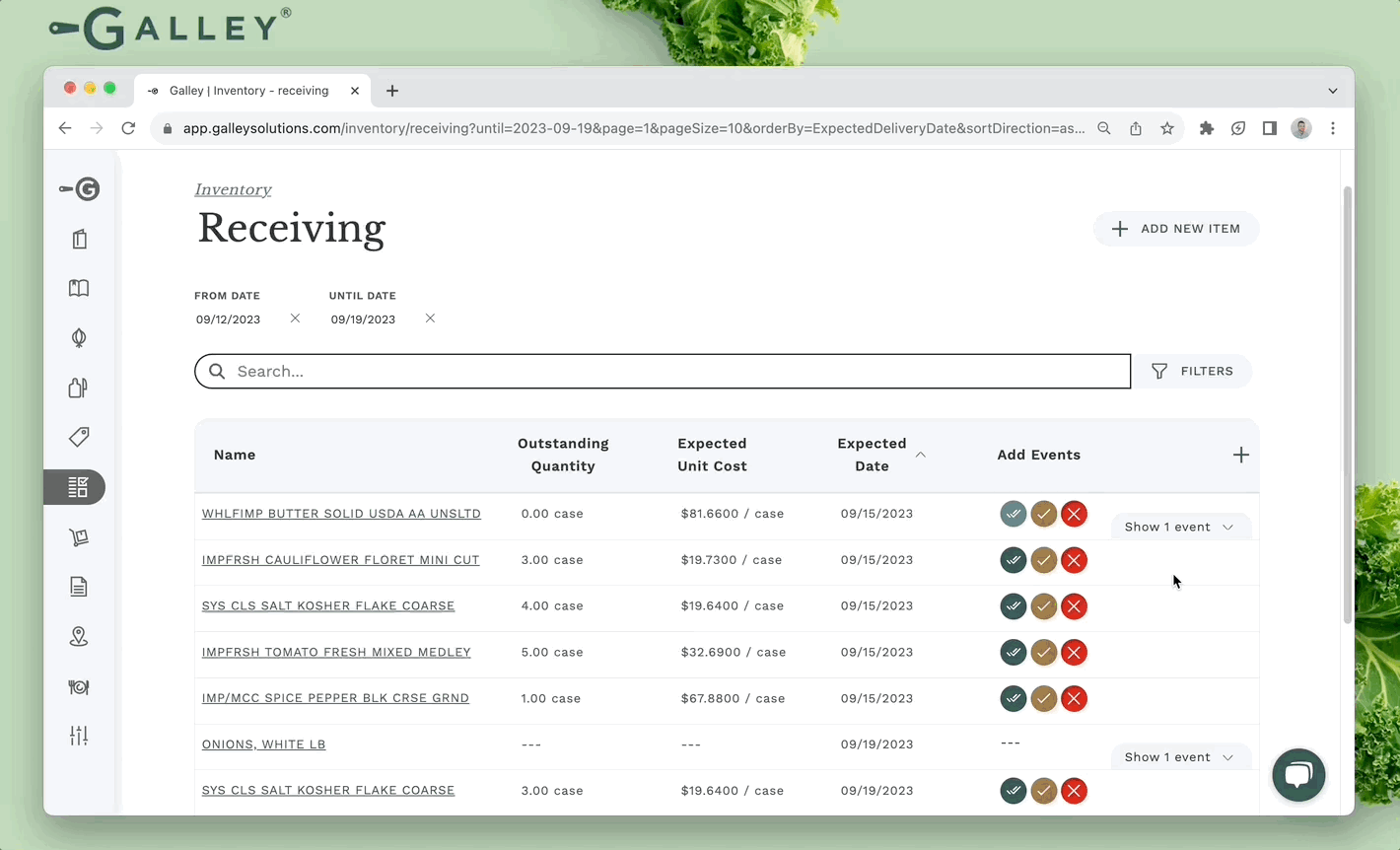
No longer expected
The No longer expected button creates cancellation and rejection events. Through this button, users can record if some or all of a given order item is no longer expected because the ordered item was canceled or the item was rejected upon delivery. For either type of event, users can select the reason why an item was rejected or canceled and provide additional notes.
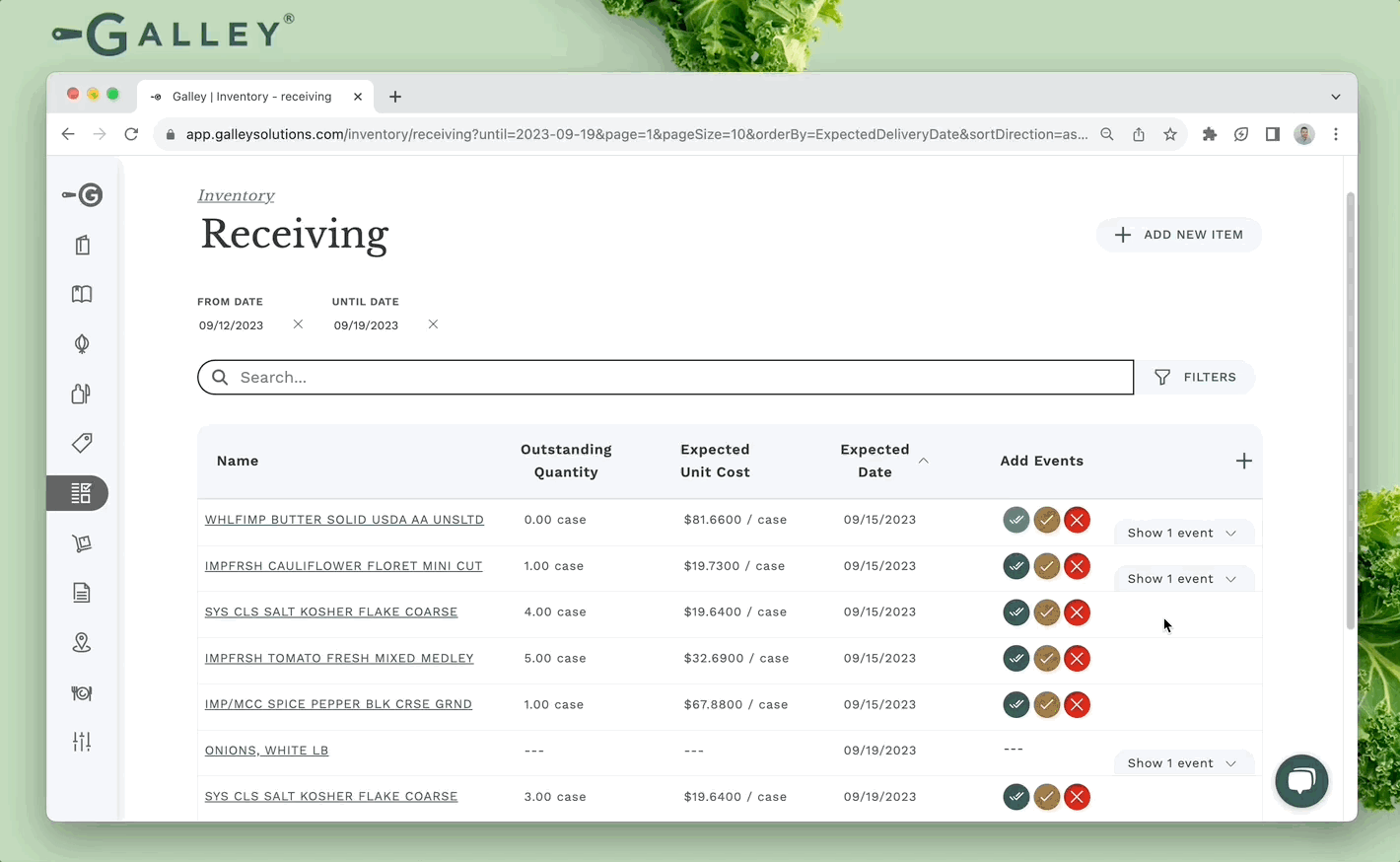
View/Edit Events
Galley keeps a log of events that occurred on each item on the Receiving Page. Once an item has either a Receiving, Cancelation, or Rejection event, this log can be viewed. To do so, click the Show Events button on the right side of the table.
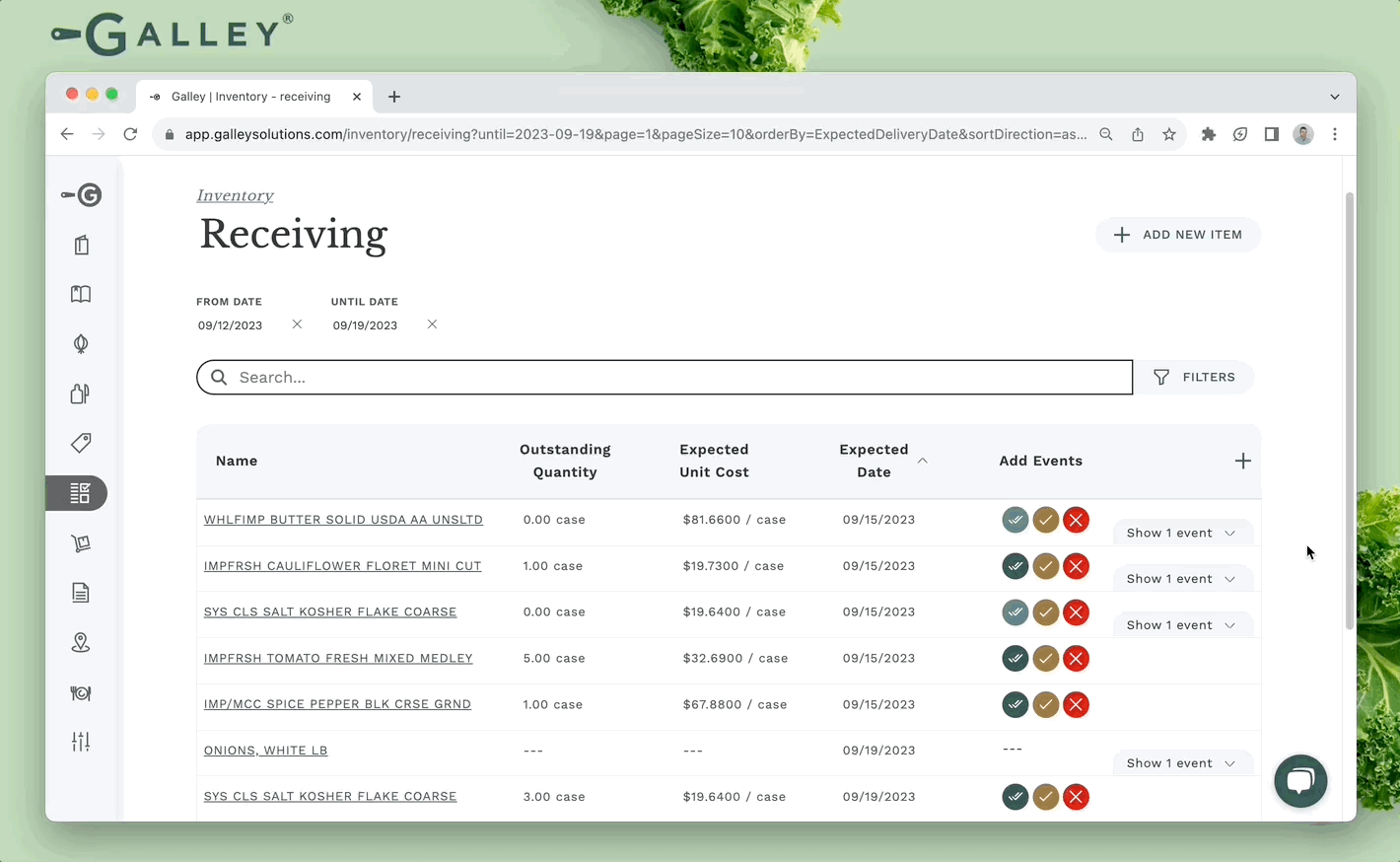
A dropdown will be opened displaying each event. If there was a mistake on an event, it can be edited by clicking the Modify button. Editing the quantity of an event will affect the outstanding quantity of the item.

