How can I make purchase orders for upcoming production?
Galley makes it easy to purchase exactly what you need for production, based on the recipes in your upcoming menus and the set volumes. To do so, go to the Menus page, select the button next to the menus you want to purchase for, and select the Purchase icon from the toolbar that appears at the bottom of the page.
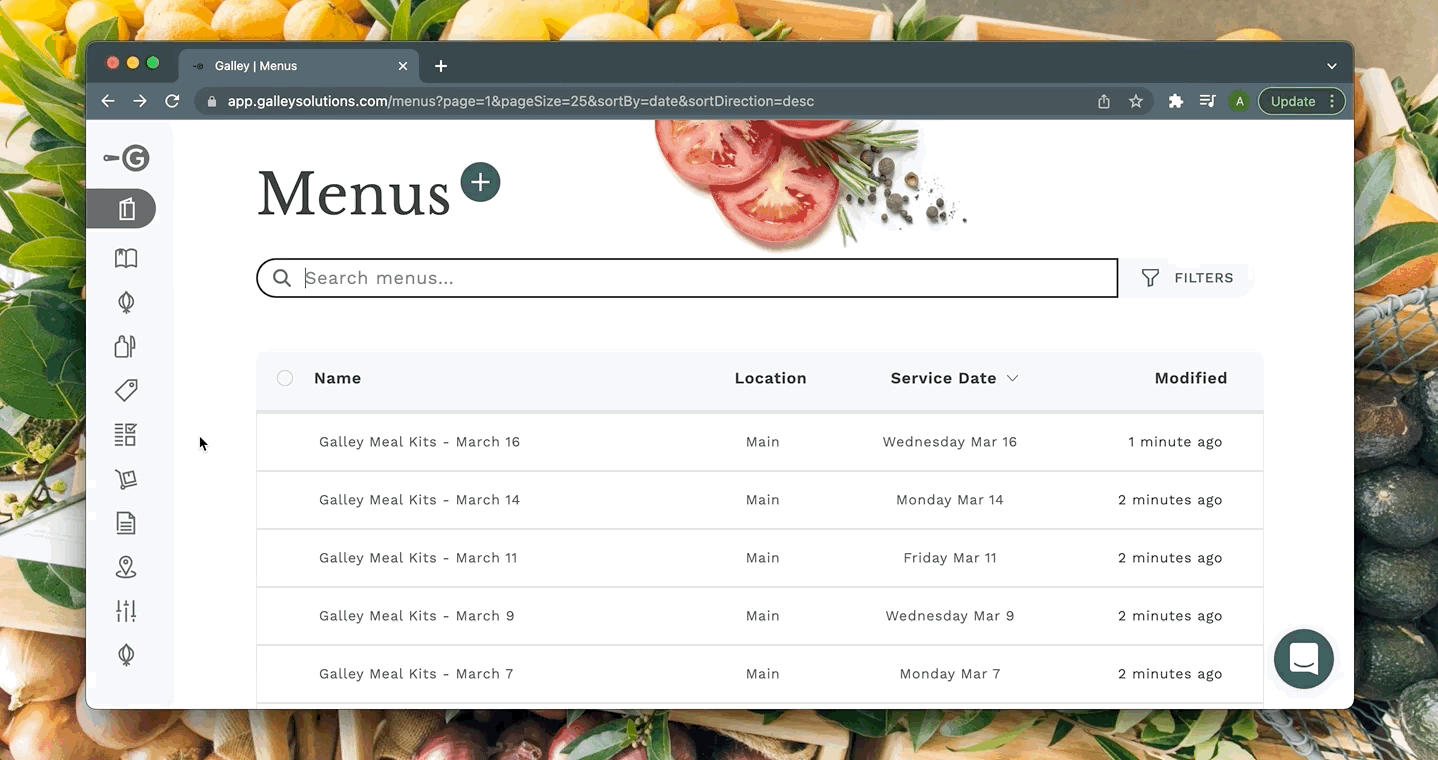
From there you can filter the purchase orders created to only a specific vendor by selecting the vendor you want from the Filter Vendors dropdown. To the right of the field is a toggle that lets you choose if you want to include primary items only, or allow alternate items. If you choose Primary Items Only then only ingredients with a primary vendor item from that vendor will be included in the PO. Alternatively, selecting Allow Alternate Items will include any ingredient that is linked to an item from the selected vendor, whether that item is primary or not.
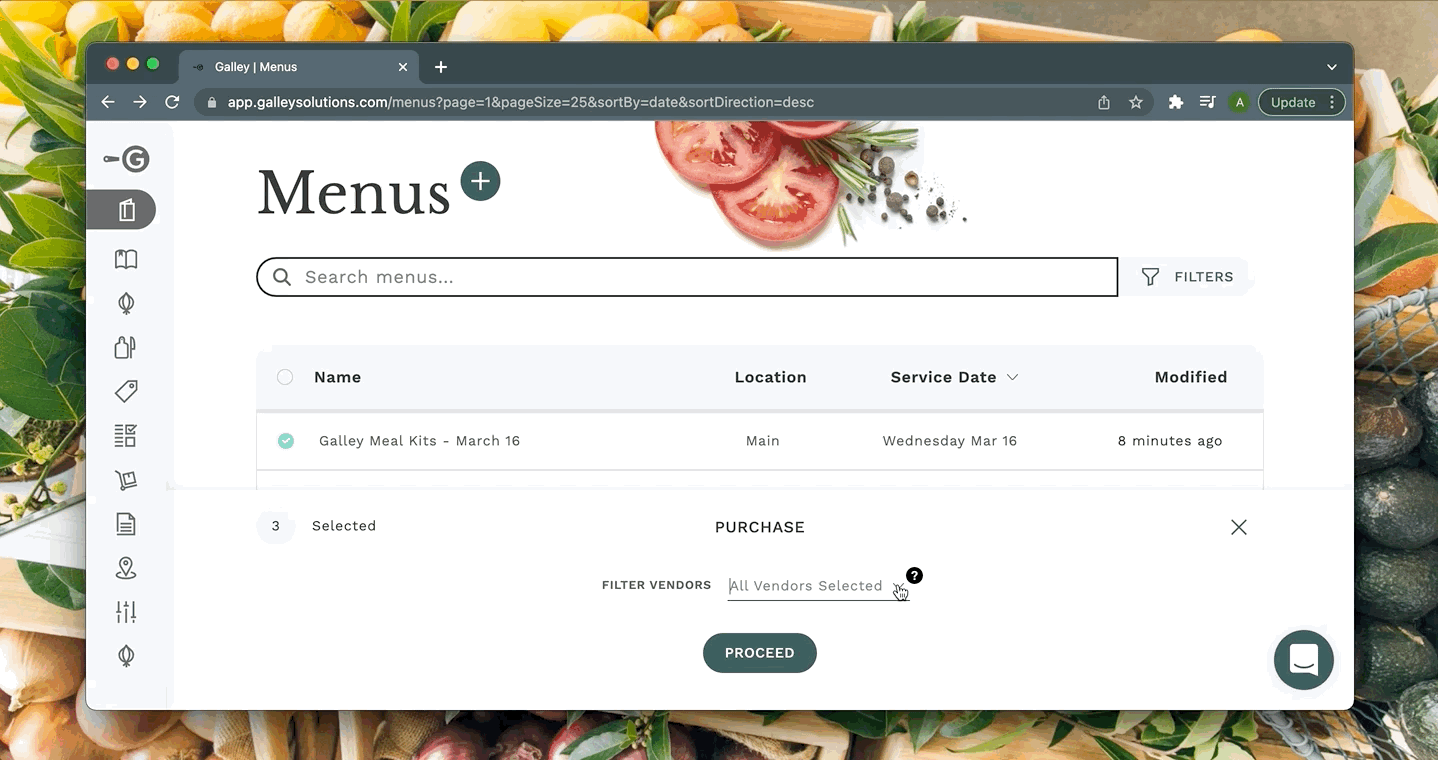
To generate a purchasing guide, select the green "Proceed" button.
Note that if your menu changes, you'll need to re-generate the Purchase Order/Purchasing Guide to reflect the updated information.
Purchase Orders/Purchasing Guides do not auto-update, so the old ones need to be canceled and new ones generated. You may wish to delete the original Purchase Order/Purchasing Guide to minimize confusion.
