How do I create a new Cycle Count?
A Cycle Count can be created by selecting menu(s) or by using a pre-made Cycle Count Template. Here's how:
- Inside Galley, go to Inventory (left side menu).
- On the Inventory catalog, click "Cycle Counts" (top right).
- From the Cycle Count page, click "+" to add a Cycle Count.
- Select the Location from the drop-down.
- If you wish to use a pre-made Cycle Count Template, select a Cycle Count Template from the drop-down.
- Click "Create". The Cycle Count will be created. You may need to click "View Cycle Count" to display it.
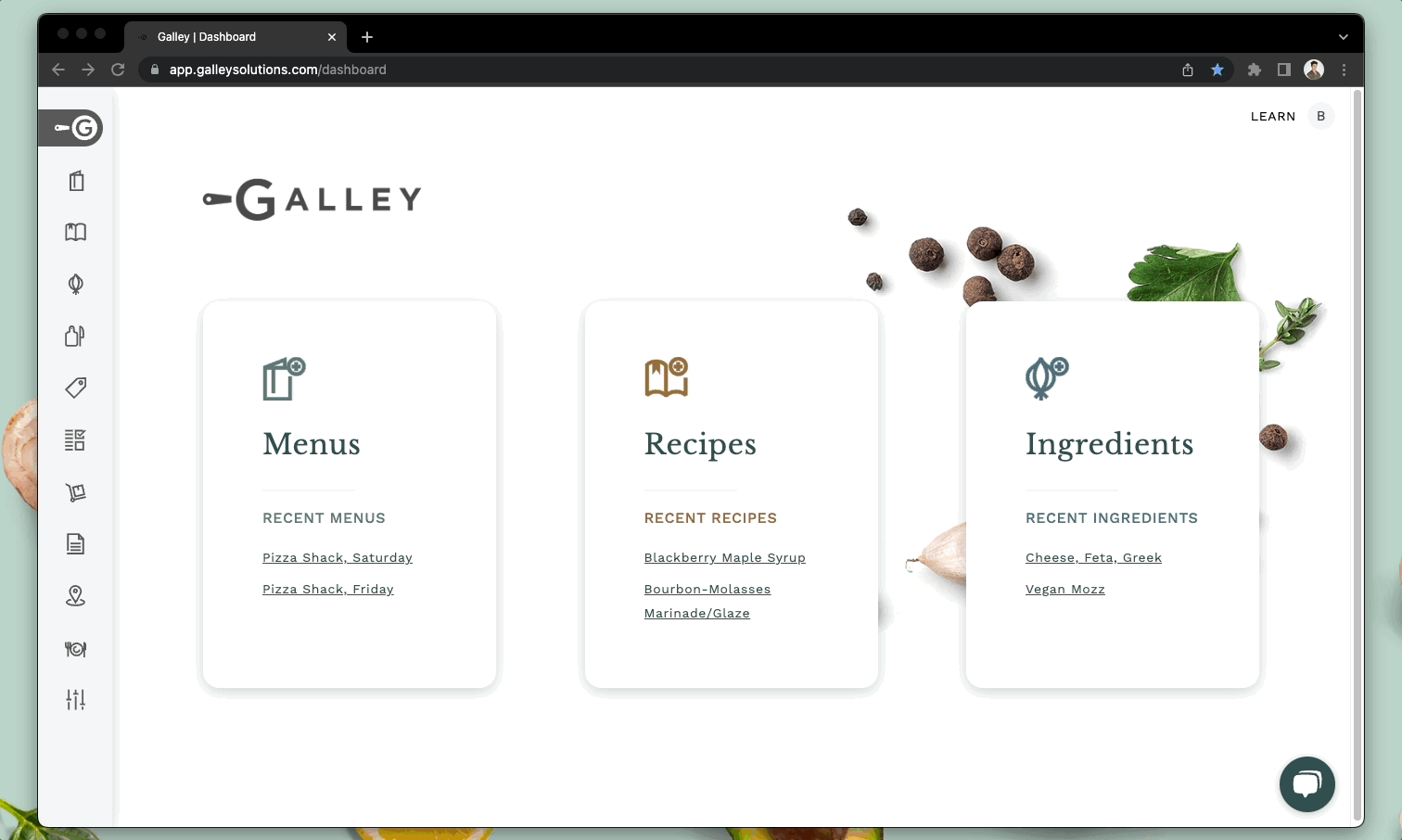
If necessary, you may use the "+ Add" button to add any additional items you're taking inventory of along with the quantities. If you have updated the date of the cycle count, the cost of newly added vendor items will reflect the cost on that date.
You may view the Cycle Count items Grouped by a variety of different attributes. Click the "Group By" drop-down to change the grouping.
When complete, select "Submit" from the Actions menu.
A Cycle Count that has been submitted cannot be edited.

