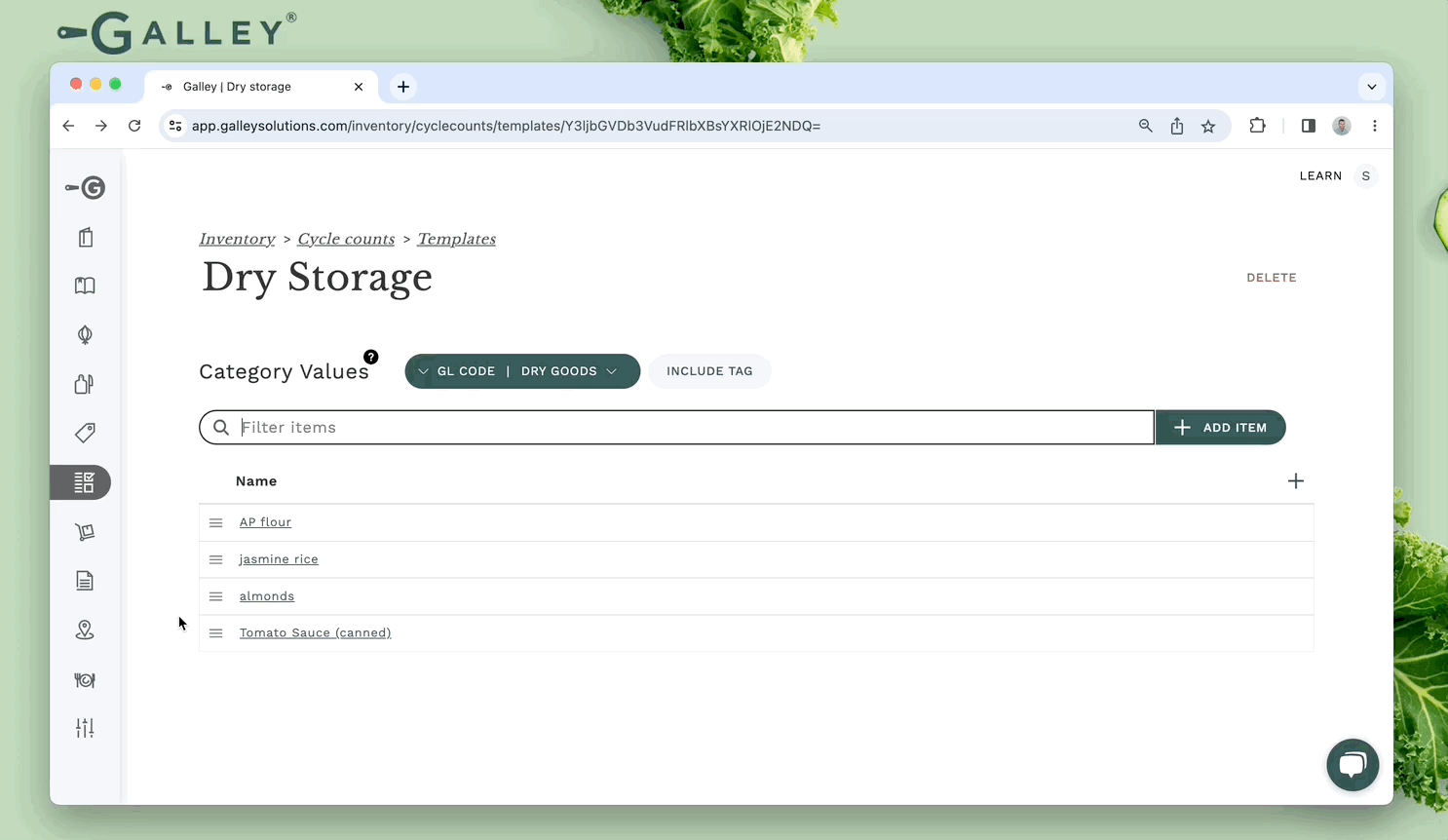How do I create a Cycle Count Template?
Cycle Count Templates allow you to sort items on your count sheet in a specific sequence -- which supports "Sheet to Shelf" counts of all your storage areas.
Definition
Cycle Count Templates are pre-defined lists of items (components/recipes/sub-recipes) that can be used as a framework for creating new cycle counts.
Both the items included and the order of a cycle count template will be preserved when it is used to create a new cycle count, helping achieve a sheet-to-shelf count.
Both ingredients and recipes can be added to a cycle count template, allowing you to get an accurate on-hand value of everything you have in stock.
Using Cycle Count Templates
To create a Cycle Count Template, click the Inventory link in the left side menu, then click the "Cycle Counts" link (top right), and then click "View Cycle Count Templates". On the following page, any existing Cycle Count Templates are displayed.
Next, click the "+" to create a new Cycle Count Template. Enter the name of your new template and click "Create". A Cycle Count Template can be used for any sort of collection you choose -- it is common to use it for a place where items are stored at your location, for example, "Dry Storage".
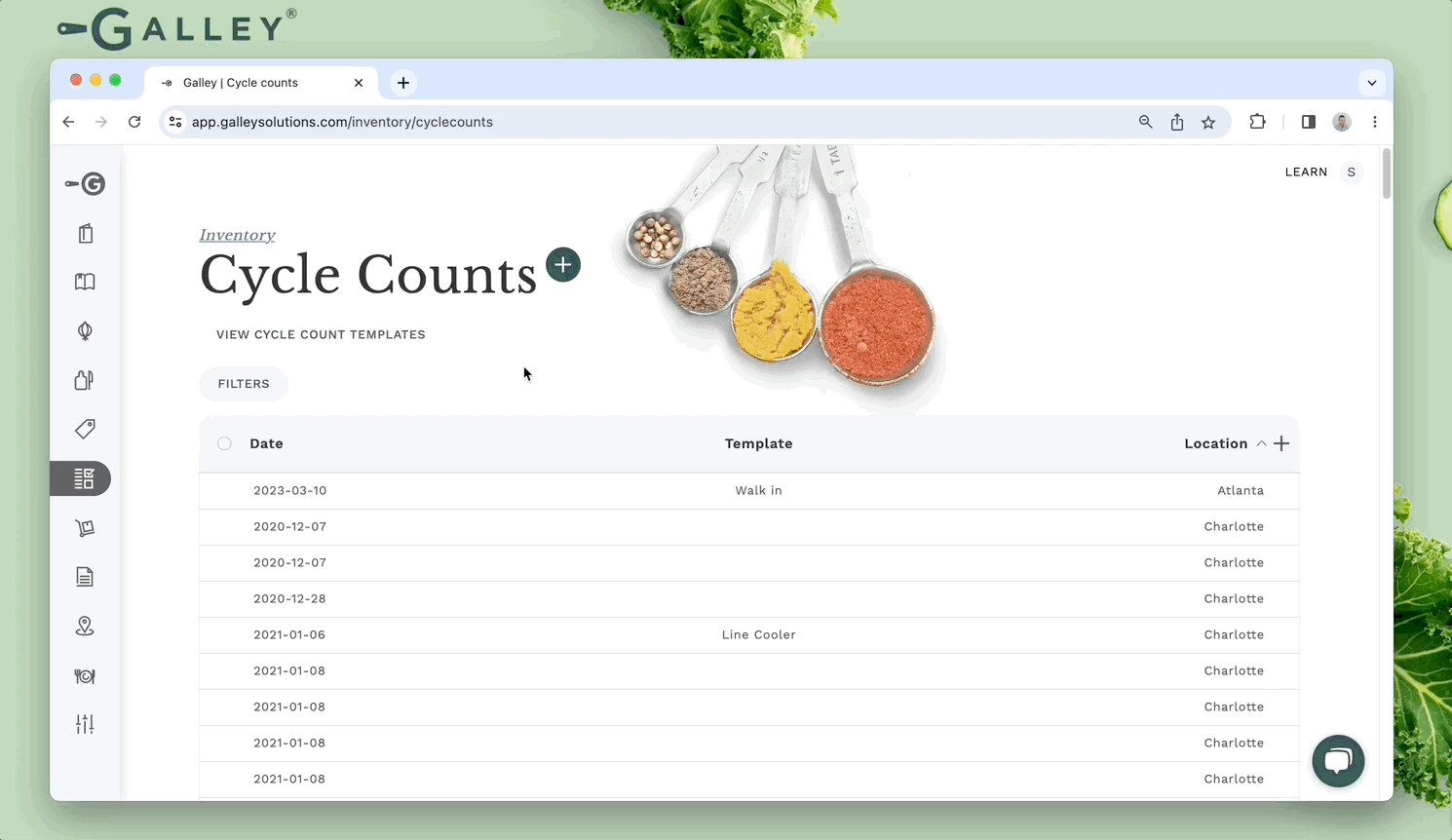
Once inside of the template, click "+ Add Item" and search for an ingredient or recipe to add it to the template.
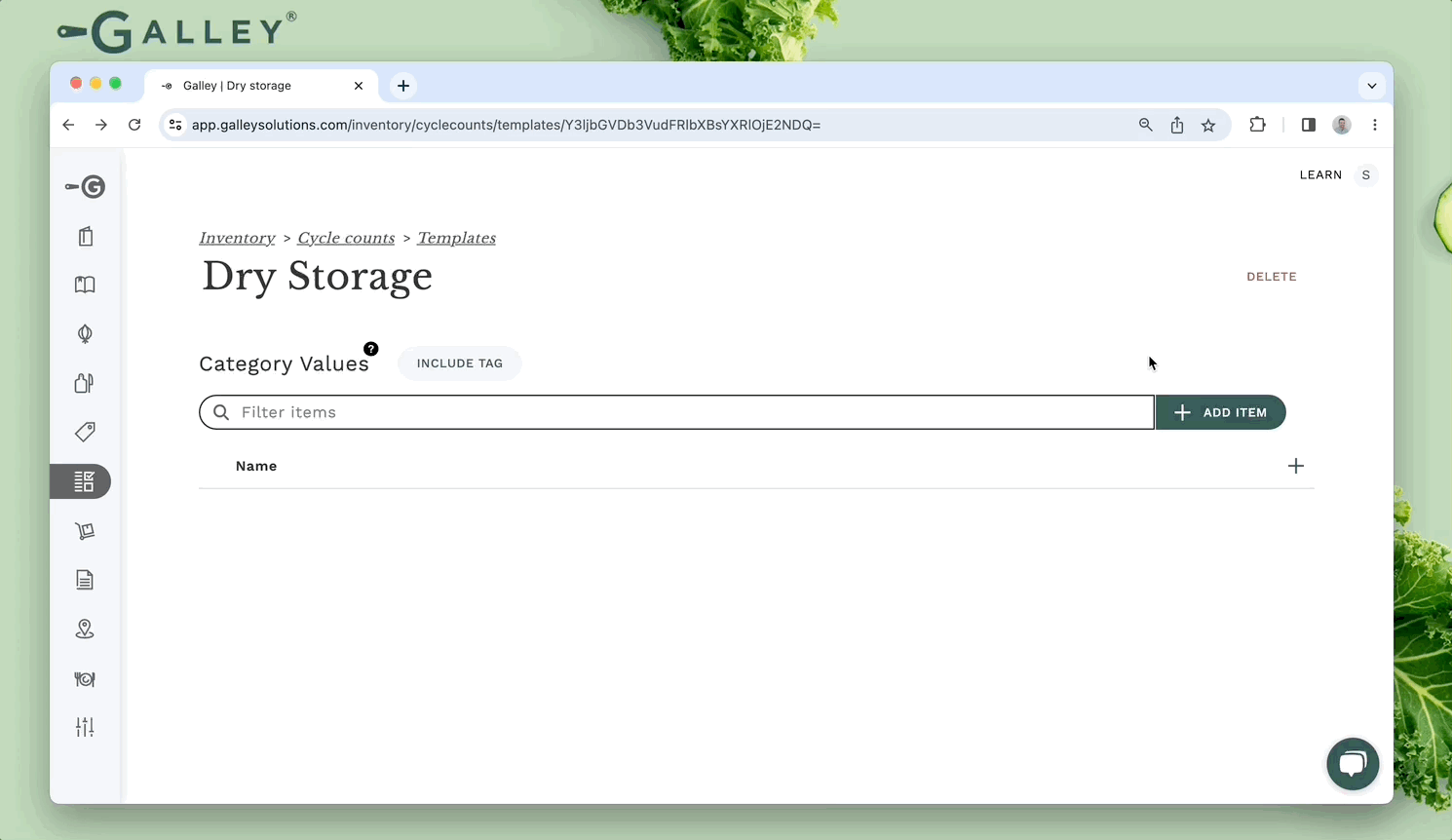
Alternatively, cycle count templates can be kept in sync with category values. To associate a category value to a template, click "Include Tag" and select the category value(s) that you would like to add.
Associating a category value to a template will not block items without that tag from being manually added nor will it remove items without that tag from the template.
Initially, it will add all items with any of the selected category values to the template. Then, if a item is newly tagged that item will be added to the template. Similarly, if an item's tag is removed that item will be removed from the template.
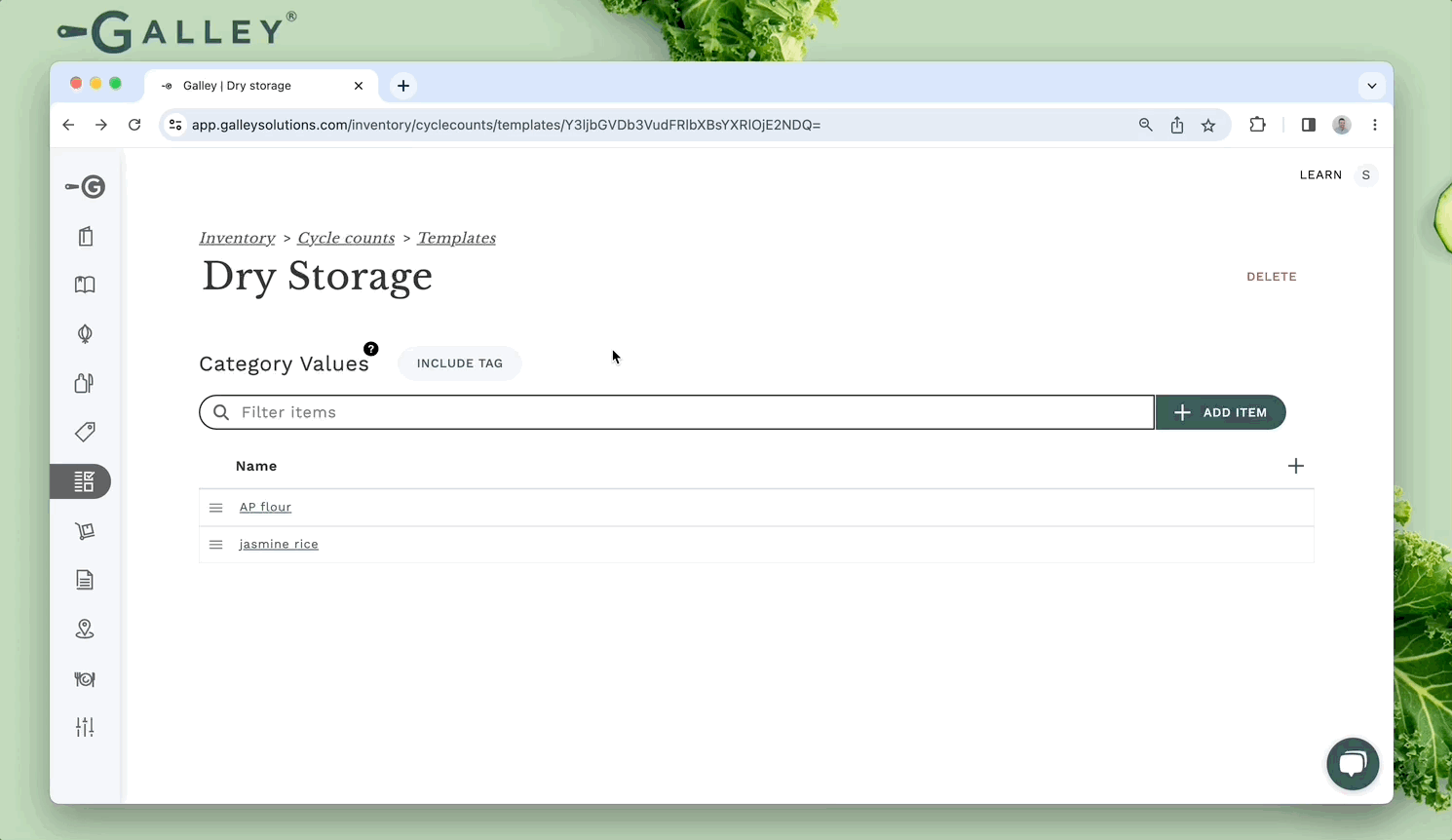
To change the order of the items in the template, click ≡ and drag and drop the item. This order will be maintained when a cycle count is created from the template.
Once you have added everything to the template, it is ready to be used to take a cycle count. To learn how to do that, check out this article (How do I take inventory of my ingredients and sub-recipes with a template?).