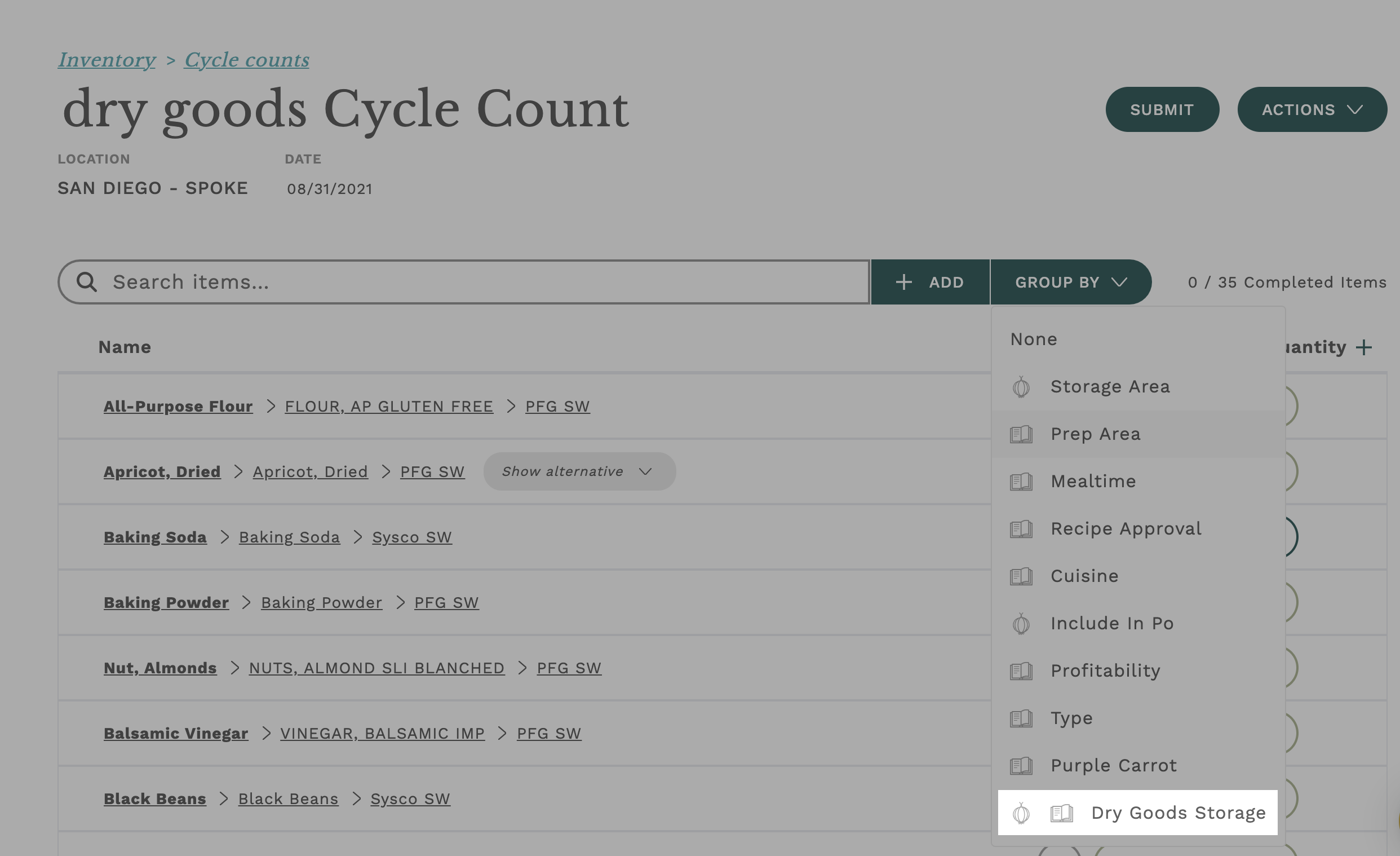How do I apply Cycle Count Templates?
Understanding how to apply and use Cycle Count Templates
Once you have a Cycle Count Template(s) created in your Galley kitchen, they can be used to create new Cycle Counts. To create a new Cycle Count this way, navigate to the main Cycle Counts page, and select the "+".
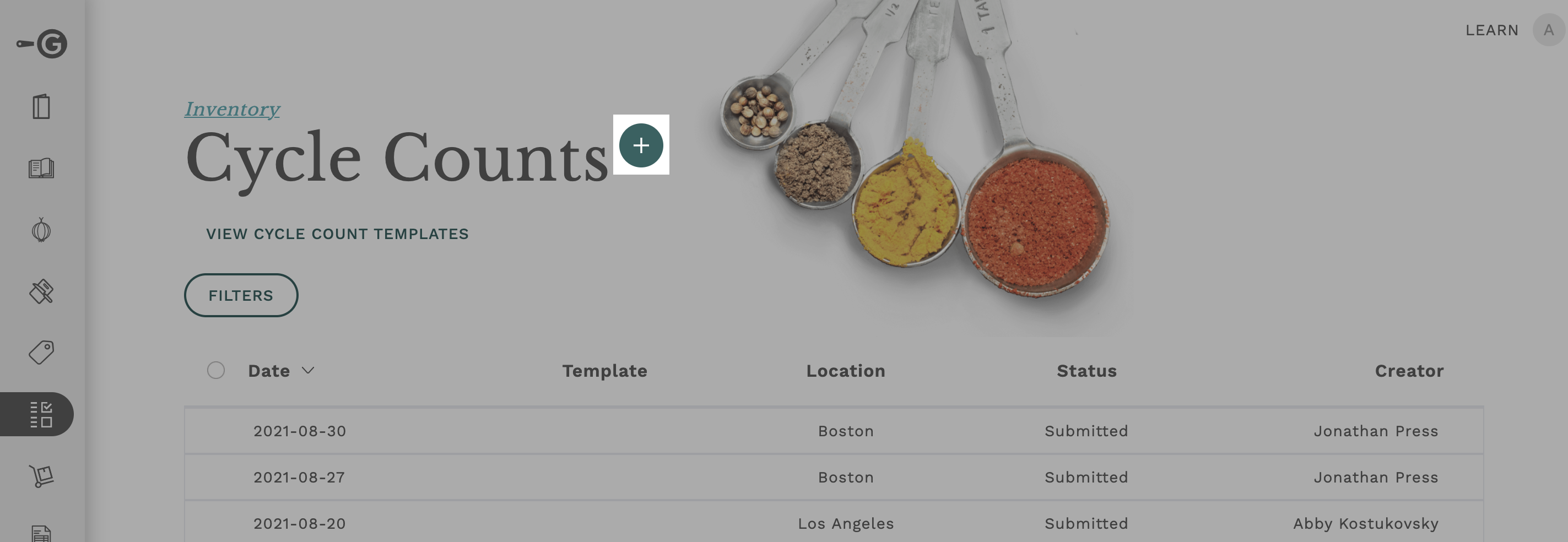
Next, you will be prompted to select the Location for which you are counting and the Cycle Count Template you want to use. You can (optionally) choose to only include items purchased from a specific vendor by selecting the vendor in the next dropdown. When ready, click "Create" to make a new cycle count from the template.

A cycle count created from a template looks and operates identically to a menu-based cycle count.
One way that Cycle Count Templates help you take a true sheet-to-shelf count is by giving you the ability to group each count by the items on each shelf. For example, you tag your components and recipes with a tag denoting the storage area and shelf where that item is kept, and it creates a handy guide of how your kitchen storage is organized.
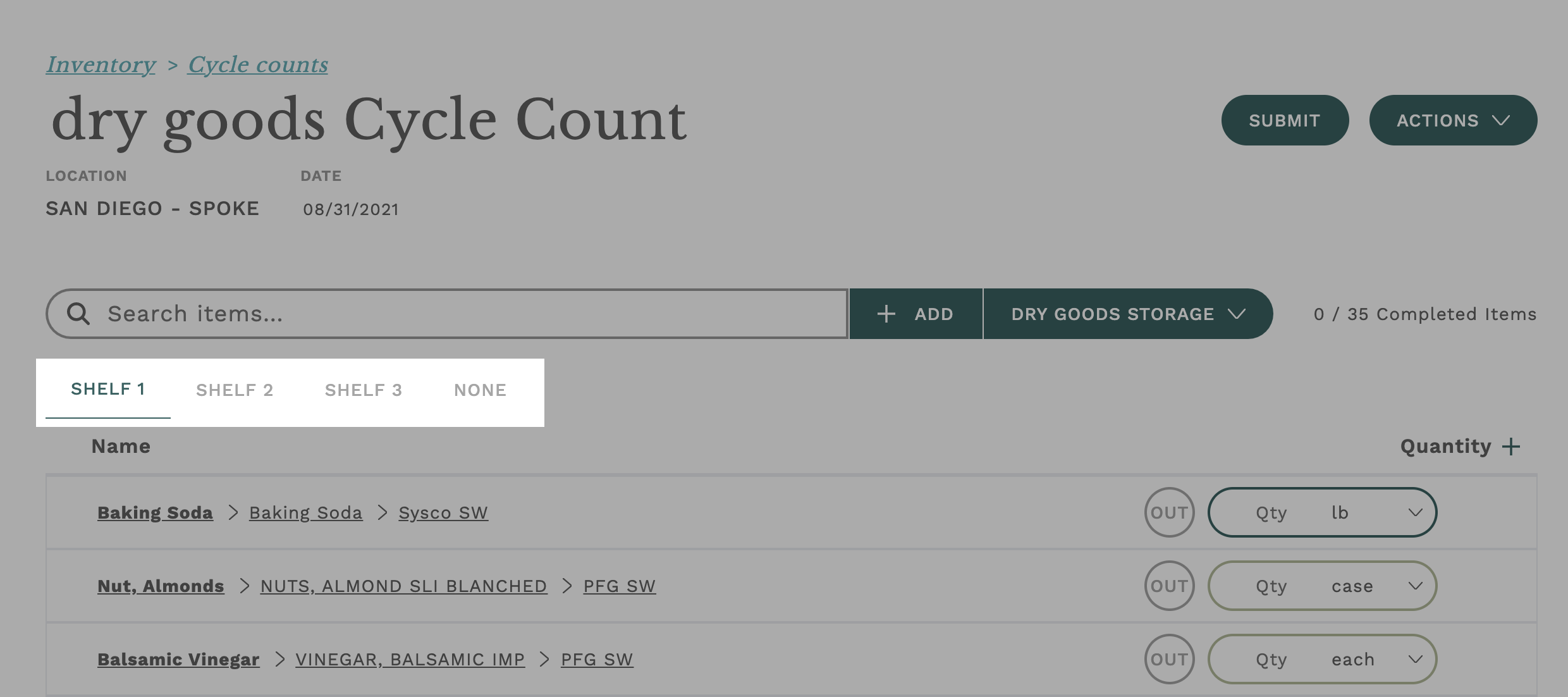
Since these counts can include both ingredients and recipes, you'll see both ingredient and recipe categories appear as options for grouping.
Ingredient categories have an onion icon next to them, and recipe categories have a book icon next to them. If they have the same name, you'll see both icons next to that category.
All items in a cycle count can be grouped as long as the ingredient category and the recipe category have the same name and shared value names.