How do I add dietary flags to my vendor items?
For many pre-made goods, allergens can differ from item to item even though they are otherwise interchangeable. To help account for this in Galley, you can attach Dietary Flags to Vendor Items!
When a vendor item is the primary item at a given location (in the first position), its Dietary Flags will be brought into recipes along with the flags that are attached to the associated ingredient.
To attach dietary flags to a vendor item:
-
Navigate to the Nutrition tab on that Vendor Item's detail page.
-
Click the Dietary Flags dropdown and select the flag(s) that you would like to add.

When the Vendor Item is the highest priority for a given ingredient at a Location, its Dietary Flags will be surfaced on that Ingredient's page.
You will notice that the Dietary Flags from the Vendor Item contain a ( ! ) icon. Hover over the icon to view the source of that Dietary Flag. In contrast, the ingredient's dietary flags have an X that can be clicked to remove the flag.
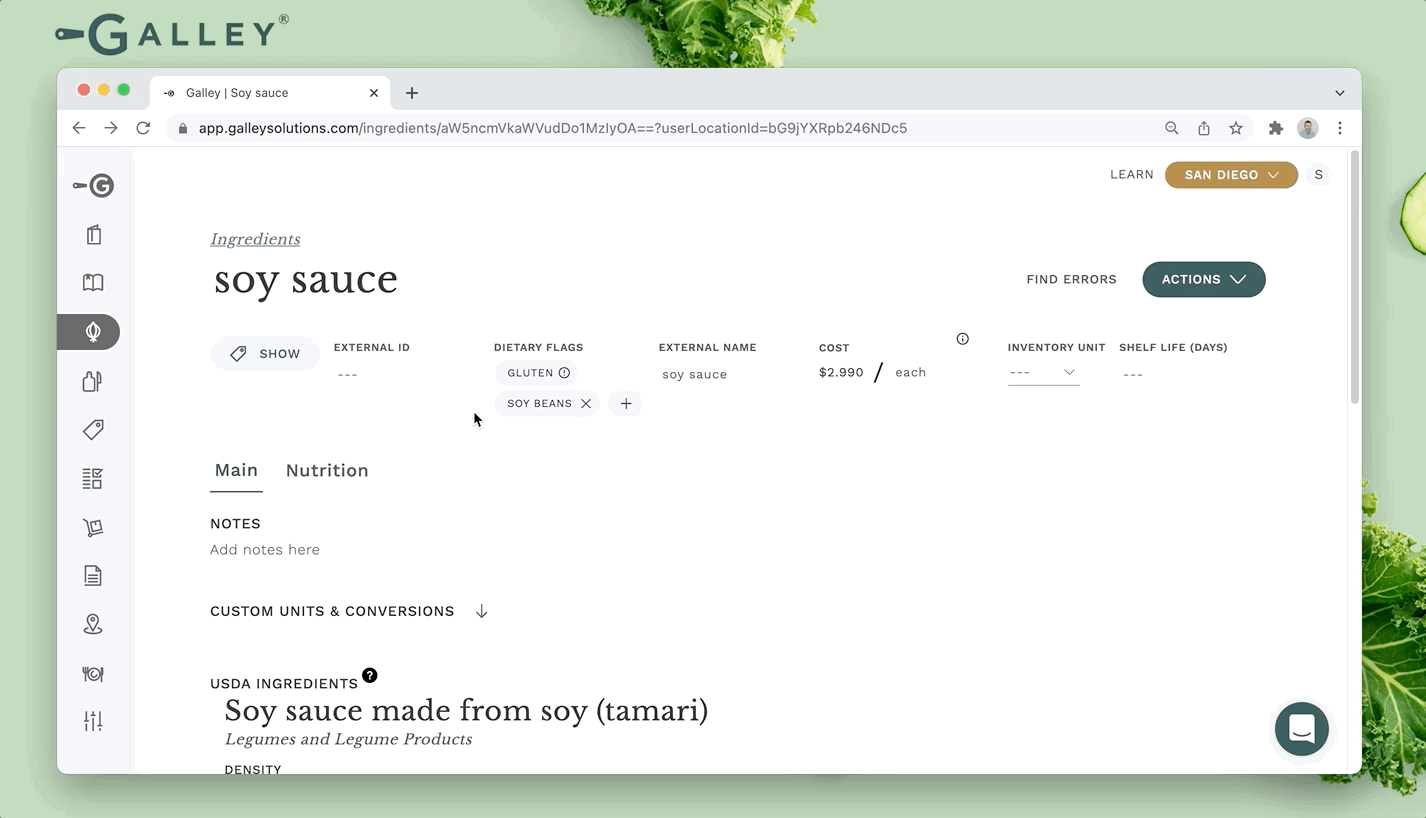
The Dietary Flag will also be brought into Recipes that call on that Vendor Item, alongside the Dietary Flags of the Ingredient.
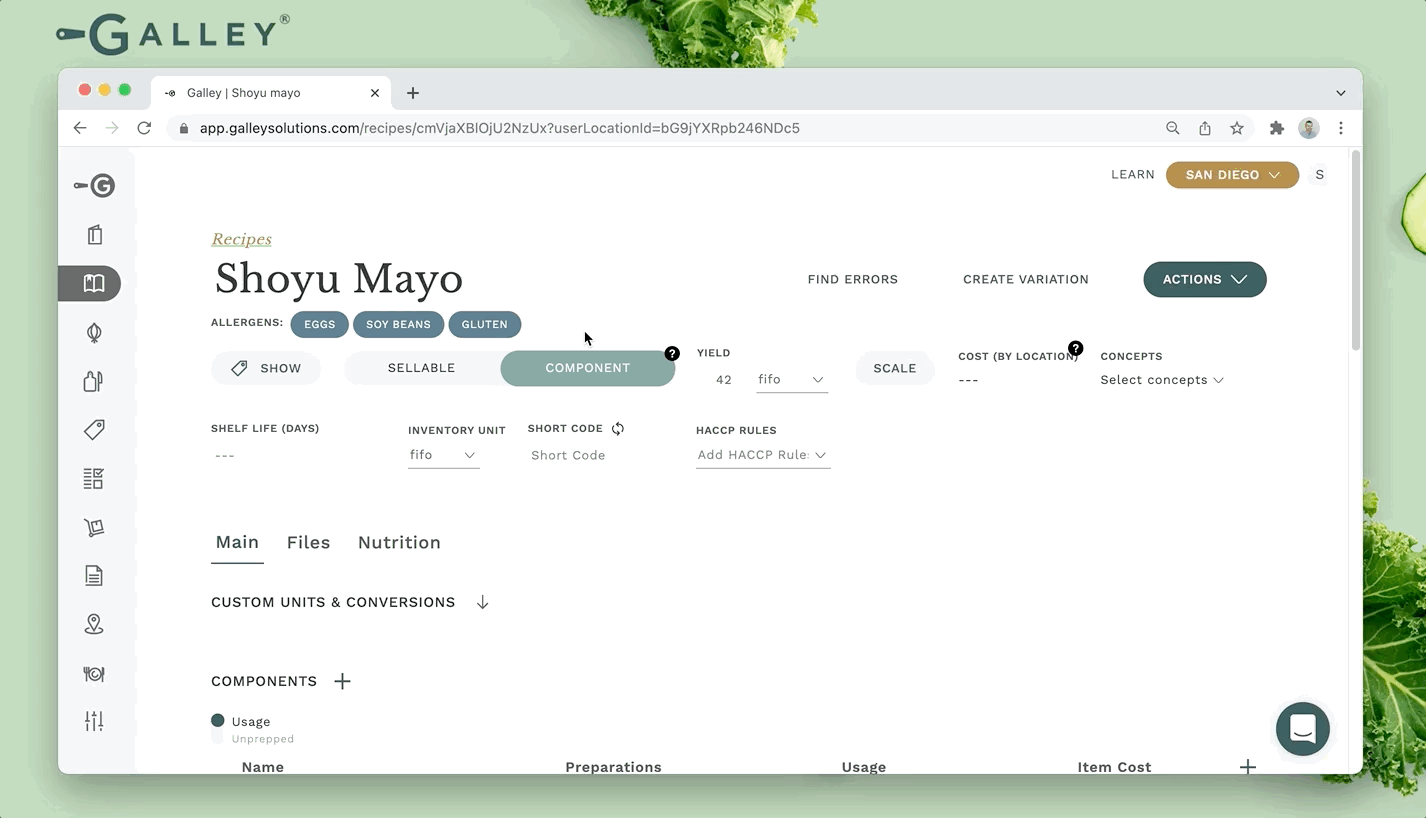
To learn how to add Dietary Flags to Ingredients check out this article!
