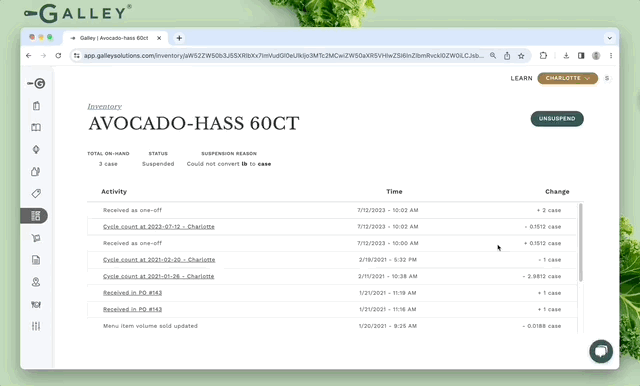What does it mean when an inventory item is suspended?
What suspension date means on the inventory page and how to fix a suspended item.
When an inventory item is suspended in Galley, it means Galley is not able to calculate the current on-hand inventory of the item. A timestamp of when the item was suspended and a workflow for un-suspending the item are available on the Inventory page.
How do inventory items become suspended?
Galley's inventory system counts each item based on a single unit. By doing this, Galley can track the changes to on-hand inventory over time. If an item is counted in a unit that does not have a unit conversion to the inventory unit, Galley will be unable to calculate the current inventory balance.
For example, let's say there is a vendor item named Salt that does not have a density conversion (unit conversion between weight and volume). If we are tracking the inventory of Salt in pounds, then 8 cups of Salt are received, we can't say how much total Salt we have in pounds because we don't know the weight of 8 cups. In order to be able to calculate the amount of Salt we have, we will need a density conversion.
How do I fix a suspended inventory item?
While on the Inventory page, you may notice that an inventory item has a timestamp in the Suspension Date column. To unsuspend this item, click View Activity.
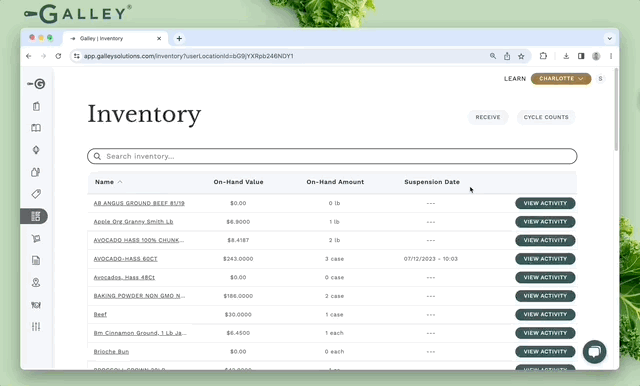
While on the item's activity log, click Unsuspend. The item's inventory unit and the unit that needs to be converted to will then be displayed. Enter a unit conversion between the units and click Save. Galley will then start to reprocess the inventory events that took place since the item was suspended, which may take a few minutes. Feel free to leave the page. Once complete, you will see the item is no longer suspended upon refresh.