Understanding User Permissions
With Galley, you can manage user permissions for different areas of the application. Each permission is clearly defined, granting users specific access rights. Certain permissions are dependent on others.
Galley's permissions follow a simple hierarchy: you must be able to view something before you can edit it. The system automatically enforces this by enabling view permissions whenever you grant edit permissions, and by disabling all edit permissions whenever you remove view permissions. This prevents conflicting settings where someone could theoretically edit content they can't see.
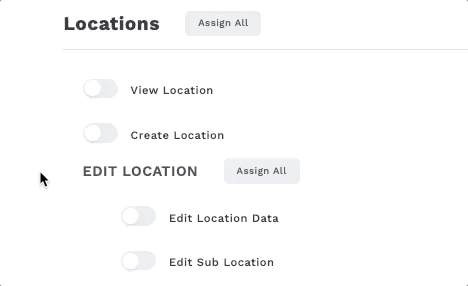
Recipe
- View Recipe: View the recipes catalog page and recipe detail pages.
- Edit Recipe: Edit recipe and recipe component fields that are not covered by a granular permission below.
- Create Recipe: Controls the ability to create recipes, update Recipe Yield, and save/ overwrite Scaled Recipes.
- Delete Recipe: Enabling this flag allows the user to delete recipes.
- Edit Media: Add/remove/edit files stored in a recipe.
- Edit Short Code: Enabling this flag allows the user to edit Recipe short codes.
- Edit Nutritionals: Enabling this flag allows the user to edit Recipe nutritional information.
- Edit Recipe Tags: Enable this flag to allow the user to manage (add, delete, edit) Recipe category Tags. Disable this flag and the user will have read-only access to Recipe category Tags.
- Edit Recipe Cooking Methods: Add or remove Cooking Methods to a recipe.
- Edit Recipe Item Cooking Methods: Add or remove a Cooking Method to Components in a recipe.
Ingredient
- View Ingredient: View the ingredients catalog page and ingredient detail pages.
- Edit Ingredient: Edit ingredient fields that are not covered by a granular permission below.
- Merge Ingredients: Ingredients can be merged from the ingredient catalog page, combining their data.
- Edit USDA Association: Enabling this flag allows the user to edit USDA association with Ingredients.
- Edit External ID: Enabling this flag allows the user to edit the Ingredient's external ID.
- Edit Nutritionals: Enabling this flag allows the user to edit Ingredient nutritional information.
- Edit Ingredient Dietary Flag Associations: Enabling this flag allows the user to edit Ingredient dietary flag associations. The creation of dietary flags themselves is not enabled by this flag (see below).
- Edit Media: Add/remove/edit files stored in an ingredient.
- Edit Recipe Cooking Methods: Add or remove Cooking Methods to an ingredient.
Preparation
- View Preparation: View the preparations catalog page.
- Edit Preparation: Edit create, delete, and edit the name of preparations.
Collection
- View Collections: View the Collections catalog page.
- Edit Collections: Create and delete collections or update their data such as name.
- Edit Collection Components: Create, update, or delete the components of a collection.
Dietary Flag
- Edit Dietary Flags: Enable this flag to allow the user to create, update, and delete dietary flags.
Menu
- Edit Menus: Add items to menus, edit menu information.
- Edit Menu Item Volume Sold: Update the volume sold field on menu items.
Cooking Method
- Create Cooking Method: Create new cooking methods.
- Edit Cooking Method: Update cooking method data such as name.
- Delete Cooking Method: Delete cooking methods.
Categories
- View Category: View the categories catalog page.
- Create Category: Create new categories.
- Delete Category: Delete categories.
- Edit Category Data: Edit existing category names.
- Create Category Value: Create new category values associated with each category.
- Delete Category Value: Delete category values.
- Edit Category Value: Exit existing category value names.
Vendor
- View Vendor: Allows users to view vendor items, and to view vendor item to ingredient associations.
- Delete Vendor: Enabling this flag allows the user to delete vendors.
- Edit Vendors and Vendor Item Data: Edit vendor data, vendor items, vendor item to ingredient associations, and vendor to location availability.
- Edit Vendor EDI Settings: Edit the EDI settings for a given vendor.
- Edit Vendor Item USDA Association: Associate vendor items with USDA ingredients.
- Edit Vendor Item Nutritionals: Update vendor item nutritional values.
- Edit Vendor Item Dietary Flags Associations: Add or remove dietary flags to vendor items.
Location
- View Location: View the locations catalog page
- Create Location: Create new locations.
- Edit Location Data: Create/Edit/Delete Location Group, Remove/Add Location to Location Group, Import, Edit Name, Edit External ID, Edit Address, Actions.
- Edit Sub Location: Create, delete, and edit sub locations and sub location items.
Creating new locations may affect your billing.
Order Management
- All Orders
- Reopen Order: Can update the status of an order that is no longer Open to be Open.
- Purchase Orders
- View Purchase Order: View the purchase order catalog page.
- Edit Purchase Order: Create, delete, and edit purchase orders and purchase order items.
- View Order Settings: View the configuration of sending purchase orders via email.
-
- Edit Order Settings: Edit the configuration of sending purchase orders via email.
Only admins can view and edit order settings.
- Transfer Orders
- View Transfer Order: View the transfer order catalog page.
- Edit Transfer Order: Create and delete transfer orders or edit their such as delivery date and status.
- Edit Transfer Order Item: Create and delete transfer order items.
- Edit transfer order Item Quantity: Edit the quantity of a transfer order item.
- Edit Transfer Order Item Unit: Edit the unit of a transfer order item.
- View Transfers Catalog: View the items that are available to transfer from a location on that location's detail page.
- Edit Transfers Catalog: Can edit the items that are available to be transferred from a location and edit that location's availability to other locations as a source.
Inventory
- View Inventory: View the inventory page, cycle counts, and the receiving page.
- Edit Inventory: Create, edit, and delete cycle counts and receiving events.
- Edit Cycle Count Templates: Grants users the ability to create and edit cycle count templates.
Production
- View Production: Create production lists for menus.
Reporting
- View Reports: Run reports from the reporting catalog page and embedded reports.
Menu Planner
- View cycles: View Menu Cycles.
- Create, Delete, and Publish Cycles: Create, Delete, and Publish Menu Cycles.
- Edit Cycle Data (Cycle, Cycle Events, Item Groups, and Items): Edit Cycle, Cycle Events, Item Groups, and Items.
- Edit Cycle Constraints (Cycle and Item Groups): Edit Constraints for Cycles and Item Groups.
- Edit Cycle Settings: Configure settings for Cycles.
- Edit Cycle Category Values (Cycle Events and Item Groups): Manage category values for Cycle Events and Item Groups.
- View Plans: View existing menu plans.
- Create and Delete Plans: Create new plans and delete existing ones.
- Edit Plan Data: Edit details of Menu Plans.
- Edit Plan Constraints: Adjust Constraints for Menu Plans.
- Edit Plan Settings: Configure Menu Plan Settings.
- View Events: View all plan events.
- Create and Delete Events: Create new plan events and delete existing ones.
- Approve and Edit Approved Events: Approve events. Modify approved event details.
- Cycle Counts: Perform cycle-based inventory counts.
- Purchase: Manage purchasing requirements related to plan events.
- Produce: Create production lists for plan events.
- Edit Event Data: Modify event-specific data.
- Edit Event Category Values: Adjust category values assigned to events.
- Create and Delete Item Groups: Add and remove item groups
- Edit Item Group Data: Modify group details such as names and descriptions.
- Edit Item Group Category Values: Adjust category values assigned to item groups.
- Create and Delete Items: Add and remove individual items from Menu Plan
- Edit Item Data: Modify details such as item names, descriptions, and pricing
- Edit Item Volume Sold: Update the volume sold field on items.
Production Planner
- View Production Plan: Can view production plans.
- Approve Production Plan: Can mark production plans as approved.
- Create Production Plan: Can create new production plans from menus.
- Edit Production Plan: Can edit existing production plans.
- Edit an approved Production Plan: Can edit a production plan that has been approved.
Invoices: Invoices permissions allow users to grant specific permissions on the Invoices workflow like approving, creating, viewing, and editing specific areas of invoices.
- View Invoices: Can view invoices.
- Approve Invoices: Can approve invoices.
- Create Invoices: Can create and upload invoices.
- Edit Invoices: Edit invoice header data, such as Location, Date, and Total Value.
- View Invoice Items: Can view invoice items.
- Edit Invoice Items: Can edit invoice items, including manual matching.
For more information on how to apply user permissions, check out this article.
