What are Vendor Item Conversions?
All of your costing, purchasing, and inventory information comes from your Vendor items. Therefore, making sure that these units are correct is vital for using those workflows.
A vendor item's units and conversions can be found in two places inside Galley.
The first place is in the Vendor Items section of an ingredient that is linked to a given vendor item. Simply click the Units dropdown (highlighted in the image below) to view the item's units and conversions.

The Units dropdown reveals the following information (highlighted in the image below).
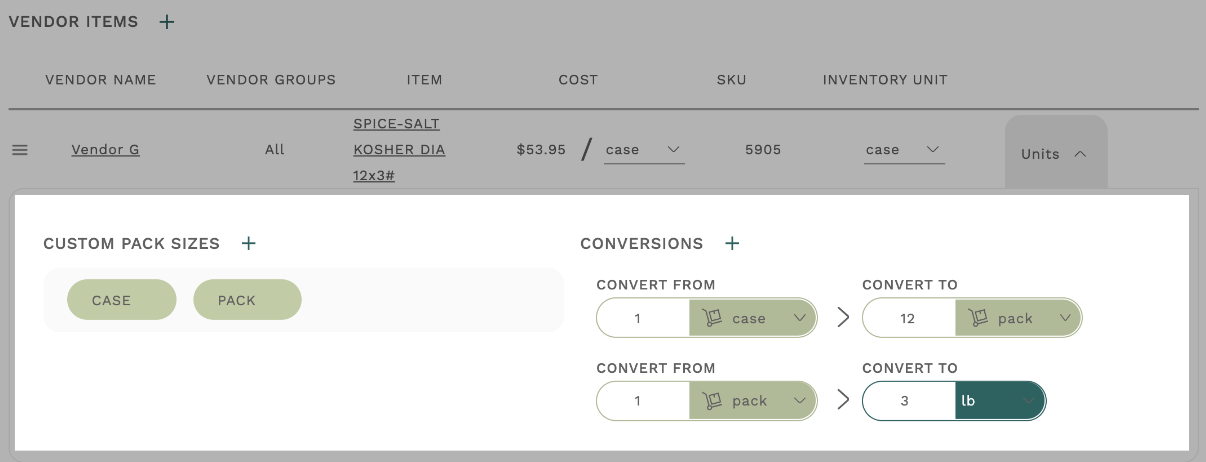
The second place for viewing a Vendor item's units and conversions is on a Vendor item's page (highlighted in the image below).
You can reach a Vendor item's page via the catalog page of the associated Vendor, or by clicking the Vendor item's name while on the page of an associated Ingredient.
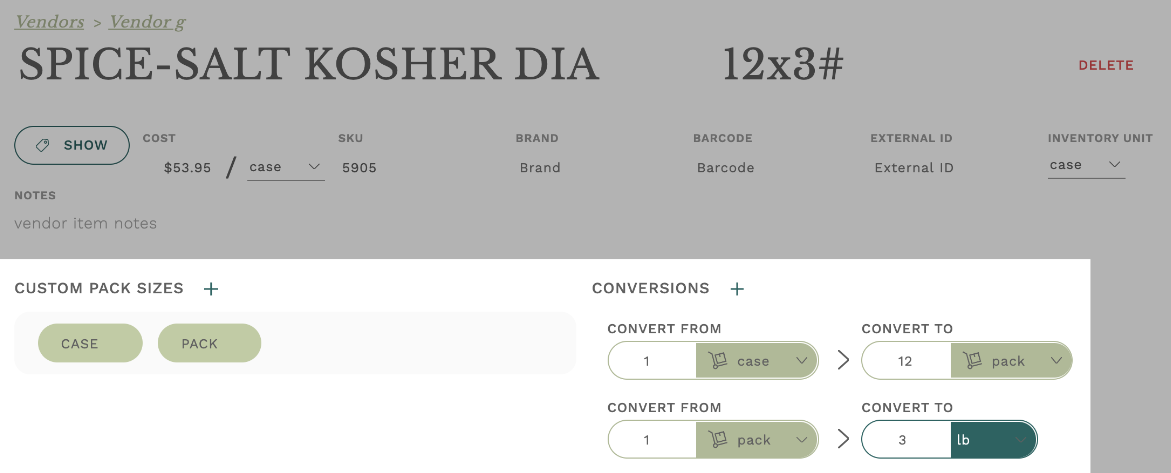
One of the most important units for a Vendor item is the Cost Unit (highlighted in the image below). This unit tells Galley how you order the item from the Vendor, and at what price.
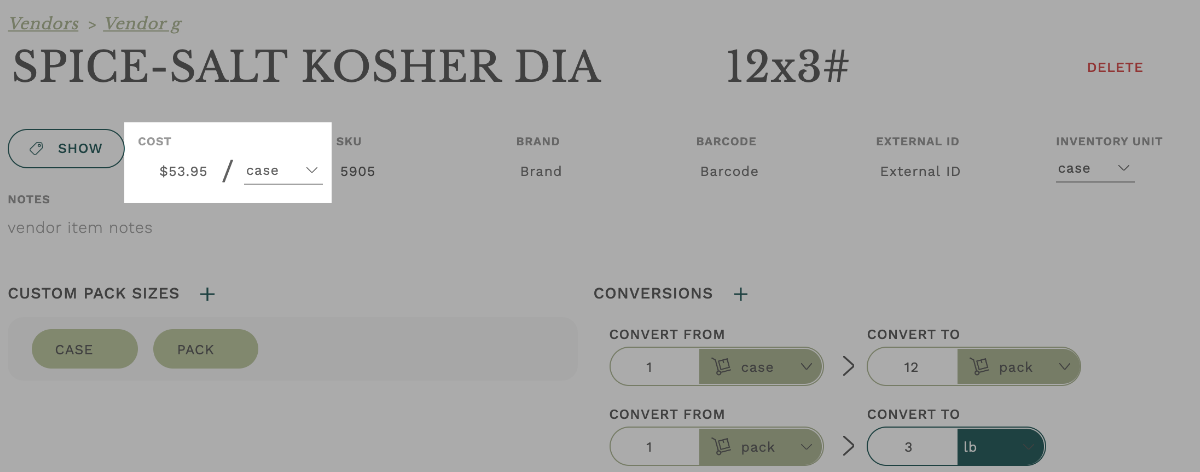
To learn how to convert from a Cost Unit to something that can be more-easily used in a recipe, please see this article.
- Custom Units are light green.
- Units of Weight are dark green.
- Units of Volume are gold.
For information about Units, please refer to this article.
