How to edit the production instructions units and export the file?
Customize your production instructions export by choosing the units your team wants to view
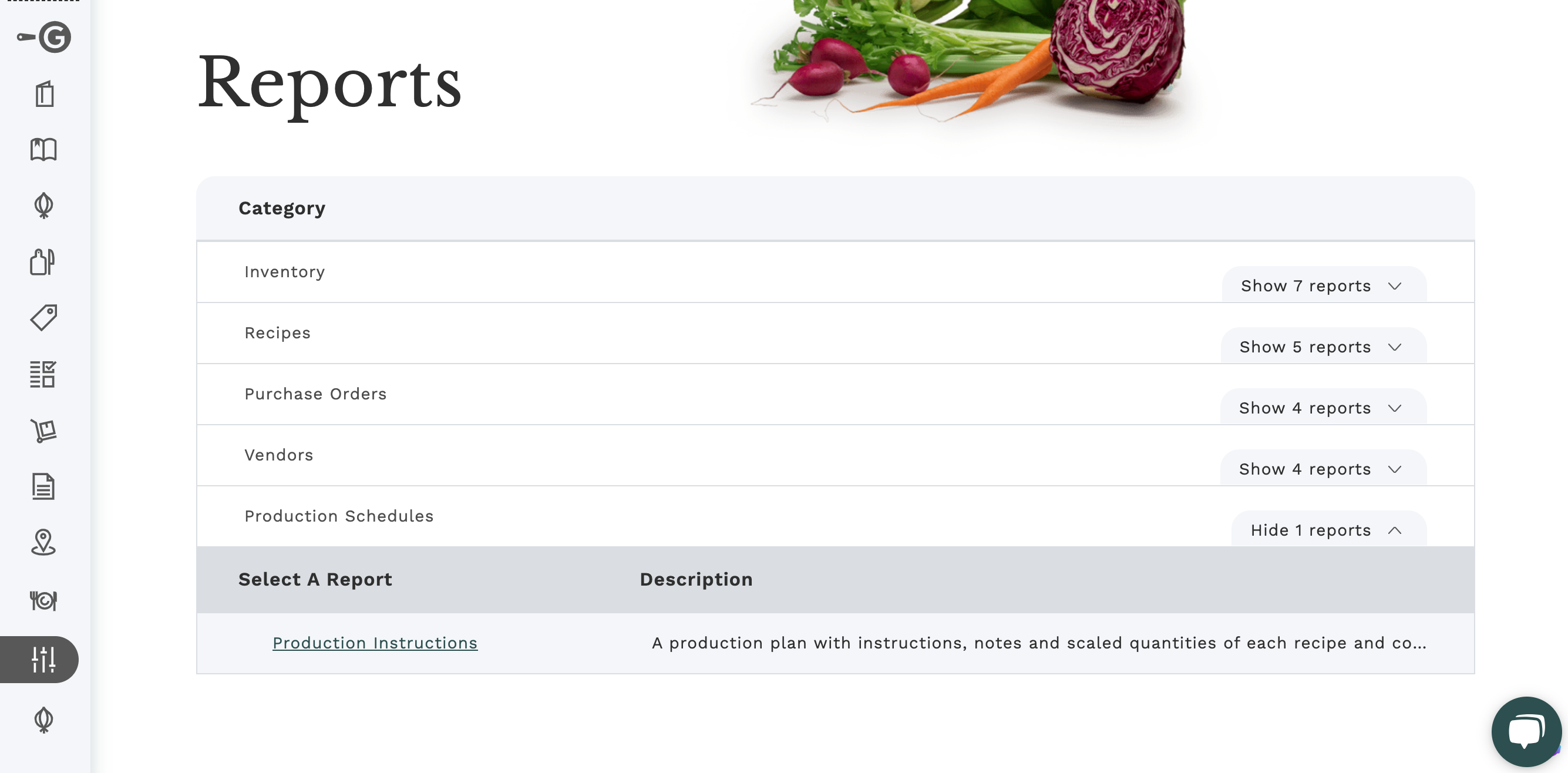
After creating a production schedule, a user can export the recipe instructions by navigating to the Report page, clicking the button to show the Production Schedule option, and then selecting the "Production Instructions" report.
A new tab will open where the user can input the settings to customize what and how to display the information in the export.
The settings fields options are the following:
- Schedule Name (optional)
Users can enter a text to filter by a specific Production Schedule Name. Note that the name should be exactly the same. - Exclude recipes with tag (optional)
Users can exclude recipes with specific tags from the export. - Include recipes with tag (optional)
Users can export recipes with specific tags. For instance, if users have tags for stations, they could export only recipes with a specific station tag. - Starting date (mandatory)
The initial date from a range - Ending date (mandatory)
The final date from a range - Location (optional)
The location from which the schedule will be executed. That location is inherited from the menus selected to create the schedule - System of units (mandatory)
Users may choose in which system (Default, Metric or Imperial) they want the ingredients and recipe units displayed if conversions are previously set. - Kind of Unit (mandatory)
Users may choose to display units in weight, volume, or the default recipe yield
For instance, if both recipes and ingredients have yields as "each" but also the conversions to weight, once the user selects System of units as "metric", and Kind of unit as "weight", the report will display them in grams.
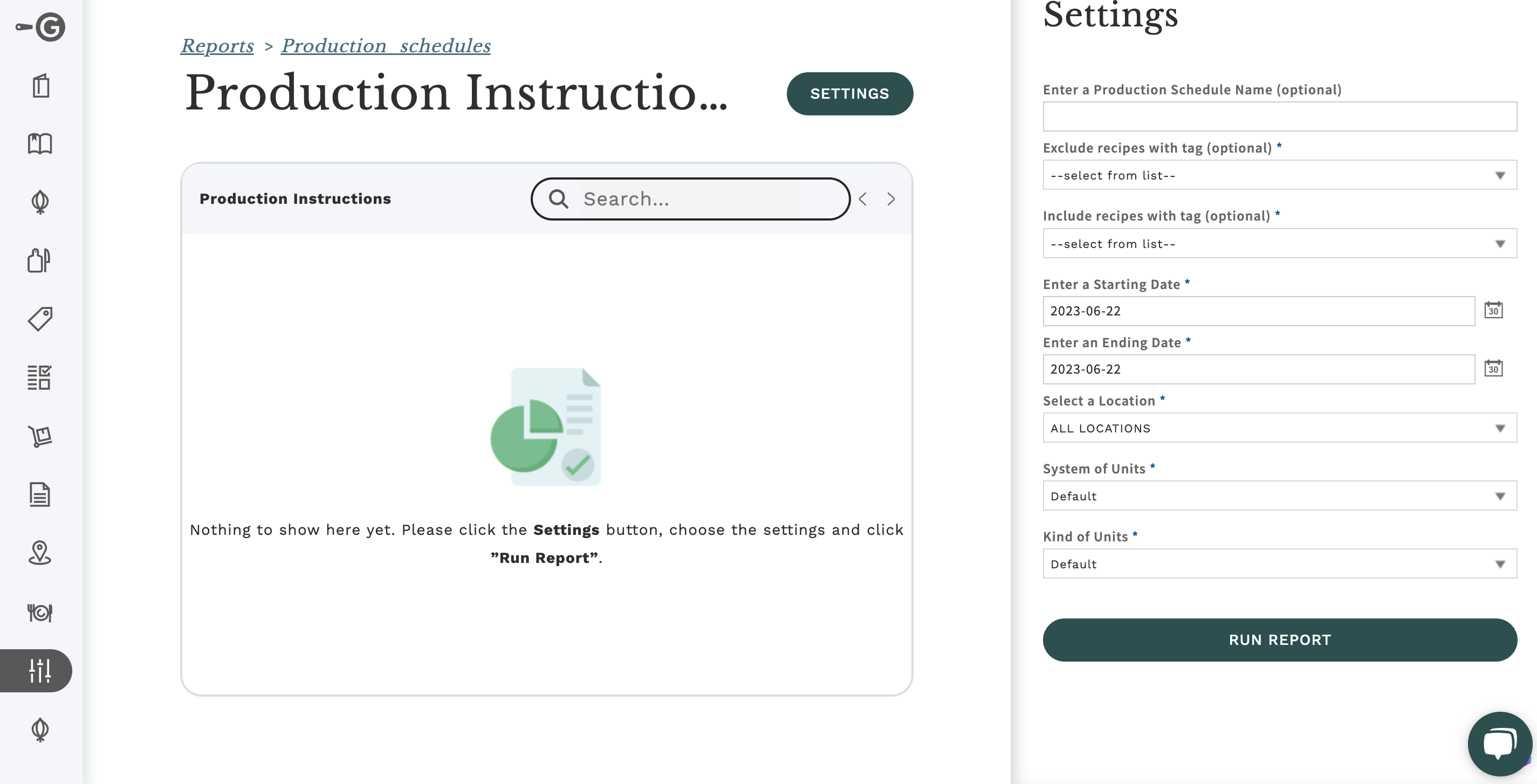
Once the settings are filled, users can click on "Run Report", then export it by clicking on "Actions" and download in the preferred format.
