How do I group Menus into an Event?
How to group your Menus in an Event. How to purchase and produce for an Event.
Inside Galley, Menus can be grouped into Events. Events store additional data about the grouped menus and can be used for purchasing and production.
Note: The Events feature is required to perform the contents of this article. If you are interested in enabling this feature in your account, please contact your Galley Customer Success Manager.
View and Create Events
The Events Catalog can be accessed by navigating to the Menus Catalog and clicking View Events. From the catalog, a new event can be created by clicking the '+' Type the name of the Event and click 'Create'. 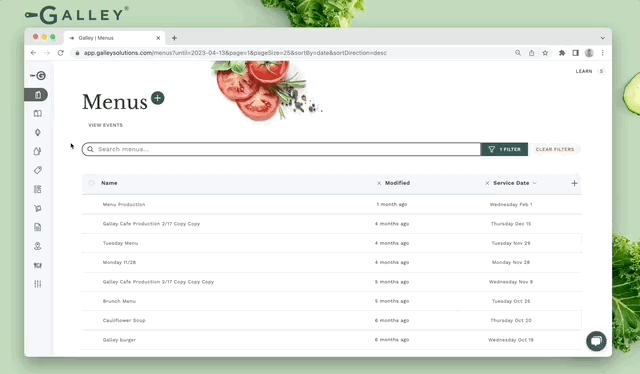
Add Data to Events
Once the Event is created, a Location name, starting date, ending date, head count, address, and notes can be added to it.
Note: The information added to an Event record does not affect the Menus that are part of the Event.
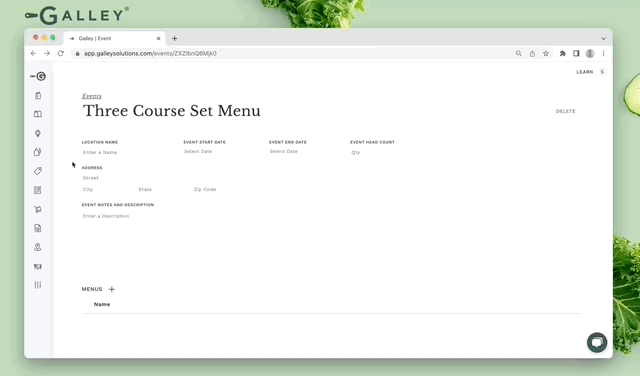
Add Menus to Events
An existing Menu in Galley can be added directly to an Event. To do so, click the '+' next to the Menus header and search for the Menu(s) that you would like to add. Click the 'Select' button to add the Menu to the Event. Multiple Menus can be added to an Event, but each Menu can only be added to one Event.
Note: Each Menu can only be added to one Event.
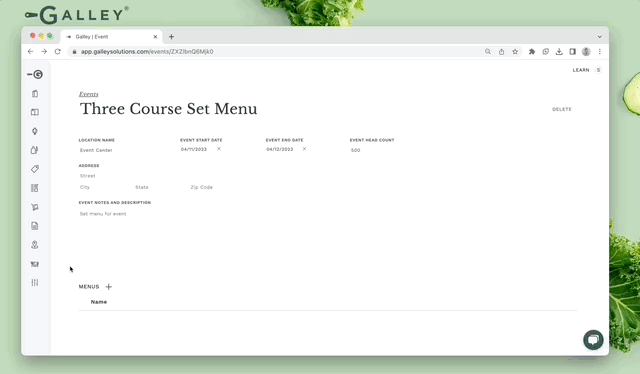
Purchase and Produce for an Event
Once Menus have been added to an Event, all of the attached Menus can be purchased for and produced together. To do so, click the Actions dropdown and select Purchase or Produce.
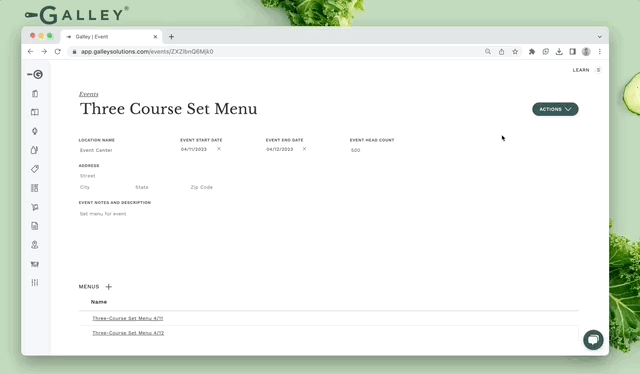
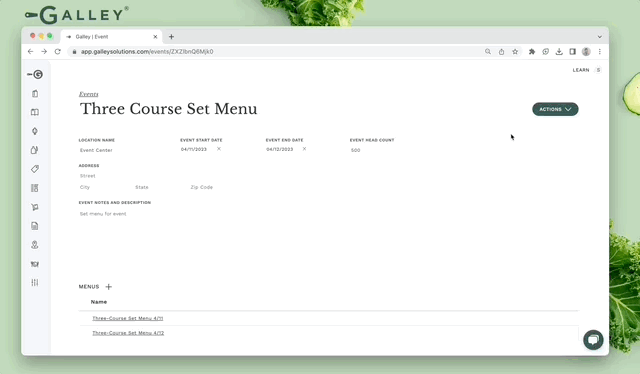
Event functionality in Galley enables grouping of Menus into Events and simplifies the purchasing & production of the event, and also provides additional information about the event.
