How do I create menus and add menu items?
Go to the “Menus” page and click the + next to the “Menus” title. Type the name for the menu and click Create. The menu will be created and its record displayed.
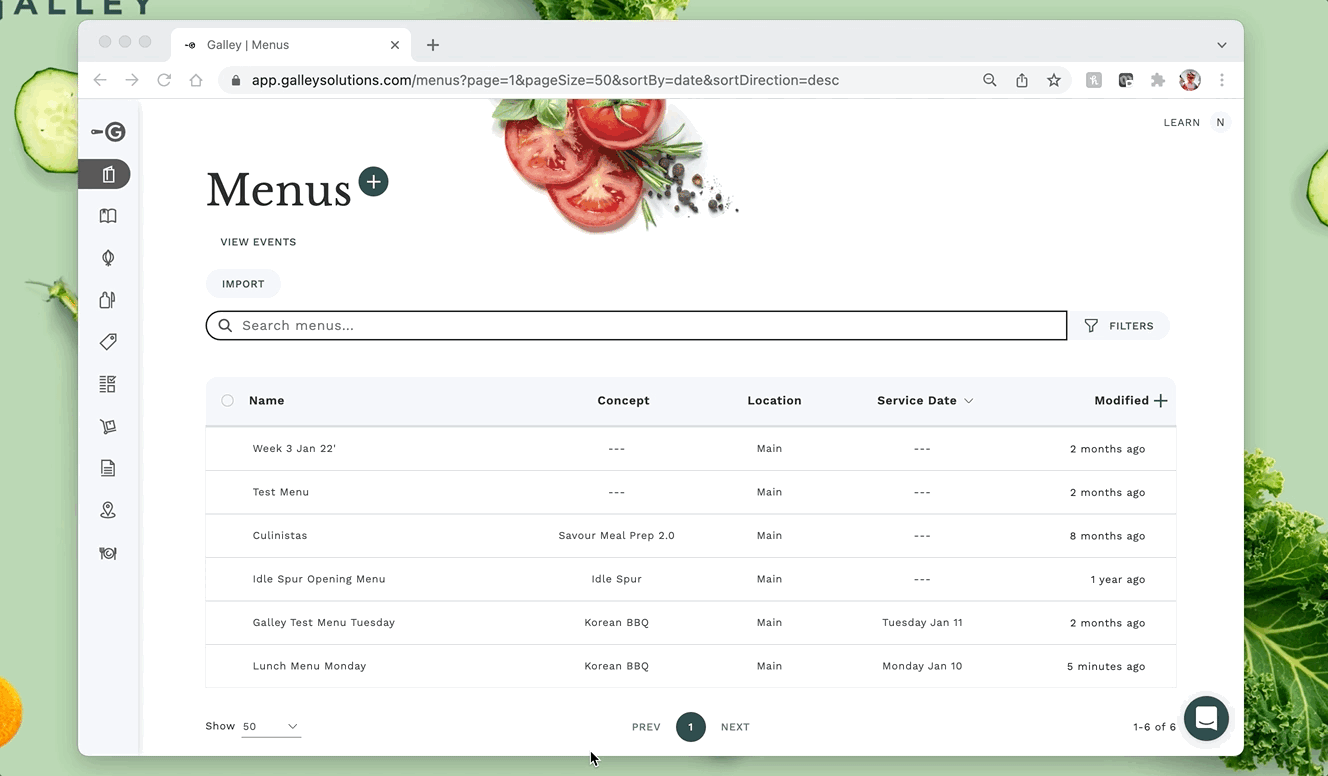
Once inside of the menu, you can add recipes as "Menu Items". If your Galley Menu module was configured to allow for head count, you will see two "Volume Modes" in which each menu item can be measured: "Absolute" and "Per Head". If you do not currently see these two "Volume Modes" but would like to, reach out to your Customer Success Manager to configure it for you.
"Absolute" mode measures each menu item by the total volume.
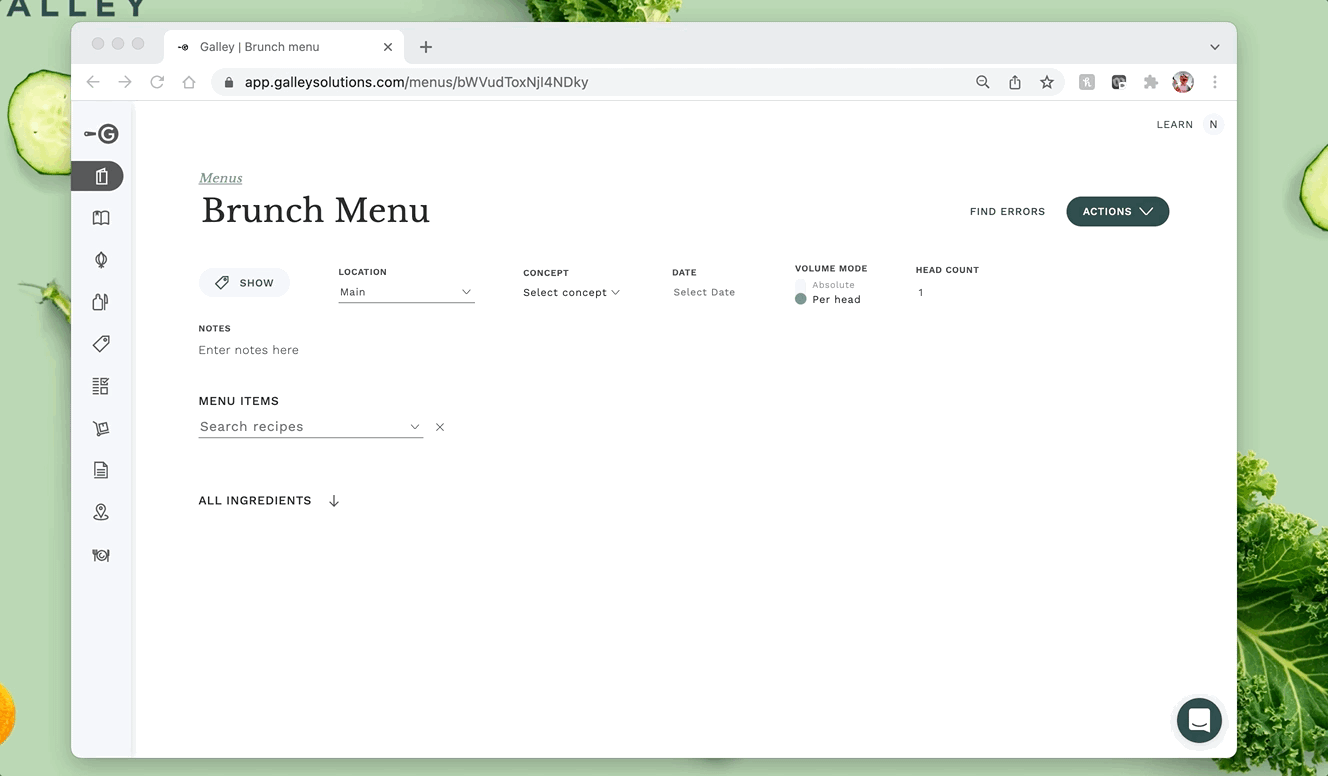
"Per Head" mode lets you decide if you want each menu item measured by quantity per person, or the total volume. If you measure your menu "Per Head", you also need to provide a "Head Count", so that Galley can calculate the total volume of each menu item.
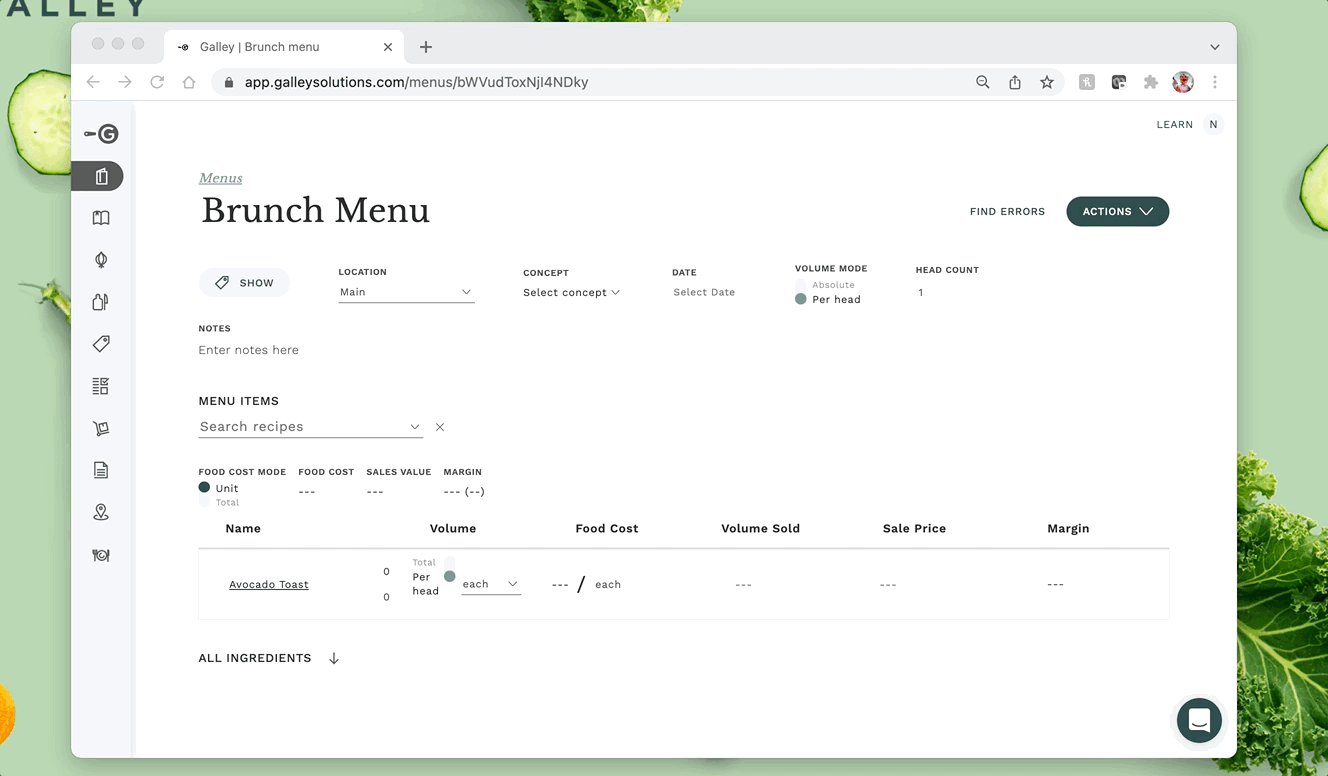
NOTE: If a recipe already has a "Price", it will be pulled into the menu as "Sales Price". Once a menu item has been added to a menu, it will no longer automatically update the "Sales Price" of the item when the recipe "Price" is updated. However each "Sales Price" can be changed manually in the menu.
