How do I add ingredients to recipes?
Navigate to the “Recipes” page and find the recipe you want or create a new one. Open the recipe and click the "+" next to “Components”. This opens a window that gives you two ways to add ingredients to your recipe:
1. You can search your ingredient database and add the ingredients individually. If the ingredient does not exist, it can be created.
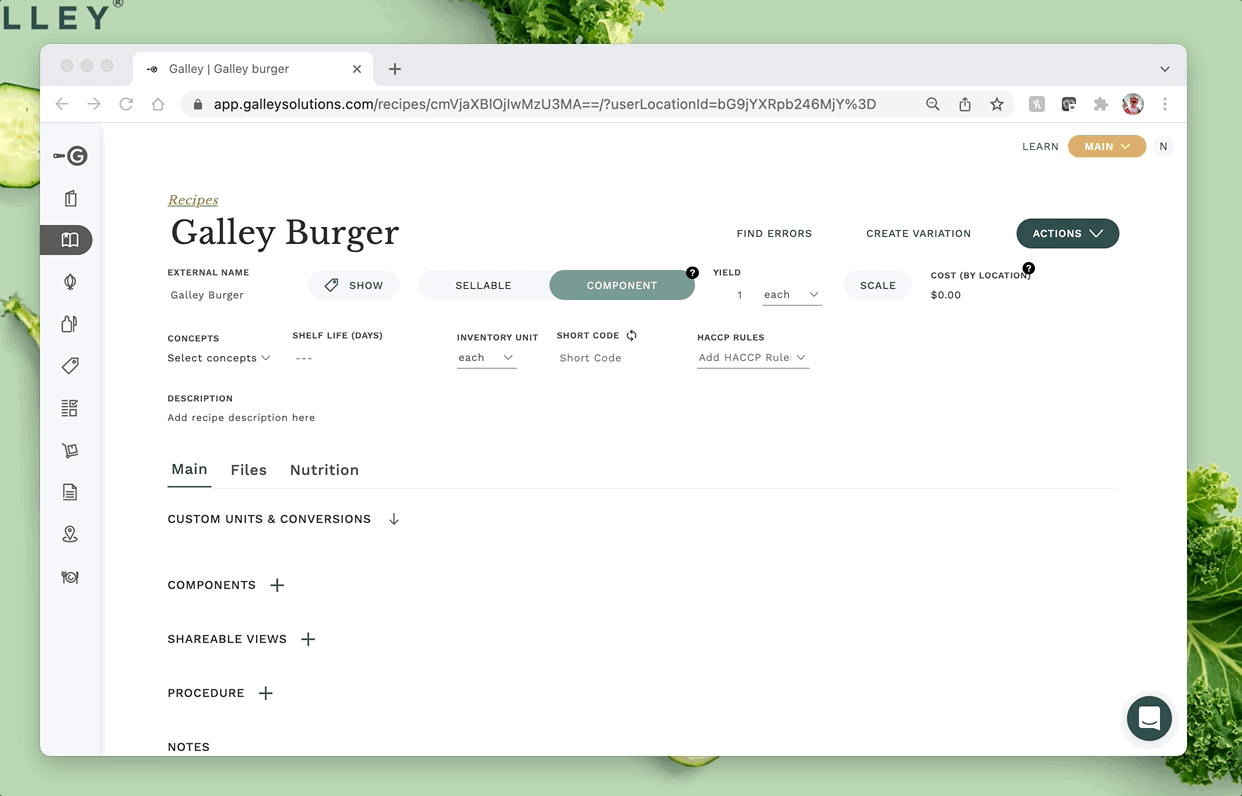
The Name of the component defines how the ingredient is received at your restaurant. Preparations define work done within your restaurant to the named ingredient.
For example, a component named "Onions, yellow, chopped" indicates that pre-chopped yellow onions are brought into the restaurant.
A component named "Onions, yellow" with a Preparation of "chopped" indicates that whole yellow onions are received, then chopped within the restaurant.
2. You can click "Bulk Add Items". This will take you to a text box which processes multiple ingredients into a Galley-ingestible format. You can type directly in the box or copy and paste from another file. Make sure there are no preparations included at this point, you will be able to add them later.
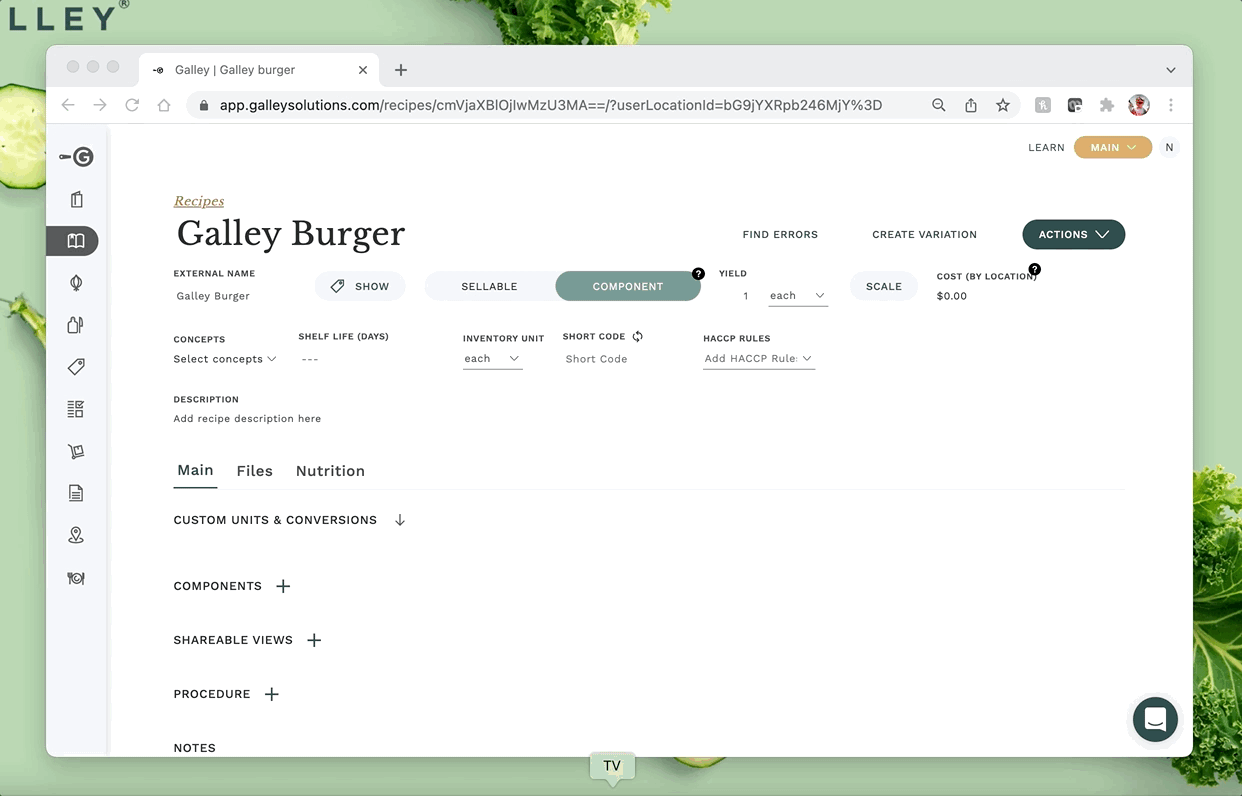
Galley will parse out the information into the ingredient name, quantity and unit. The ingredients will be matched with those already in your system. Ingredients that are similar, but not exact matches, will be marked "Partial Match" while new ingredients will be marked "New". Ingredients that are exact matches are not flagged. After you have ensured the correct ingredients, quantities and units are being added, click "Save".
