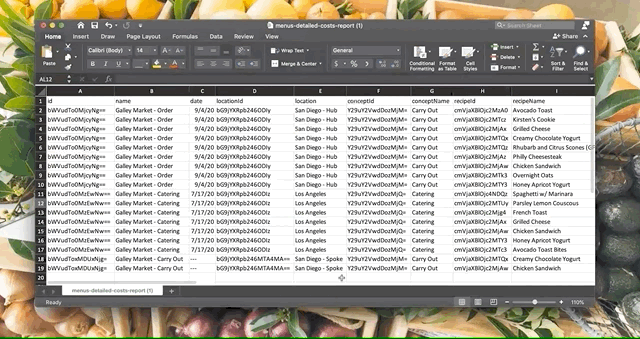How can I access menu reports?
There are currently two ways you can export cost reports for your menus to get a breakdown of your food costs and other sales data.
To access these reports, select the bubbles next to the menus that you want to be included in the report. Then select the "Export" button from the bottom toolbar that appears, and choose which report you want to export.
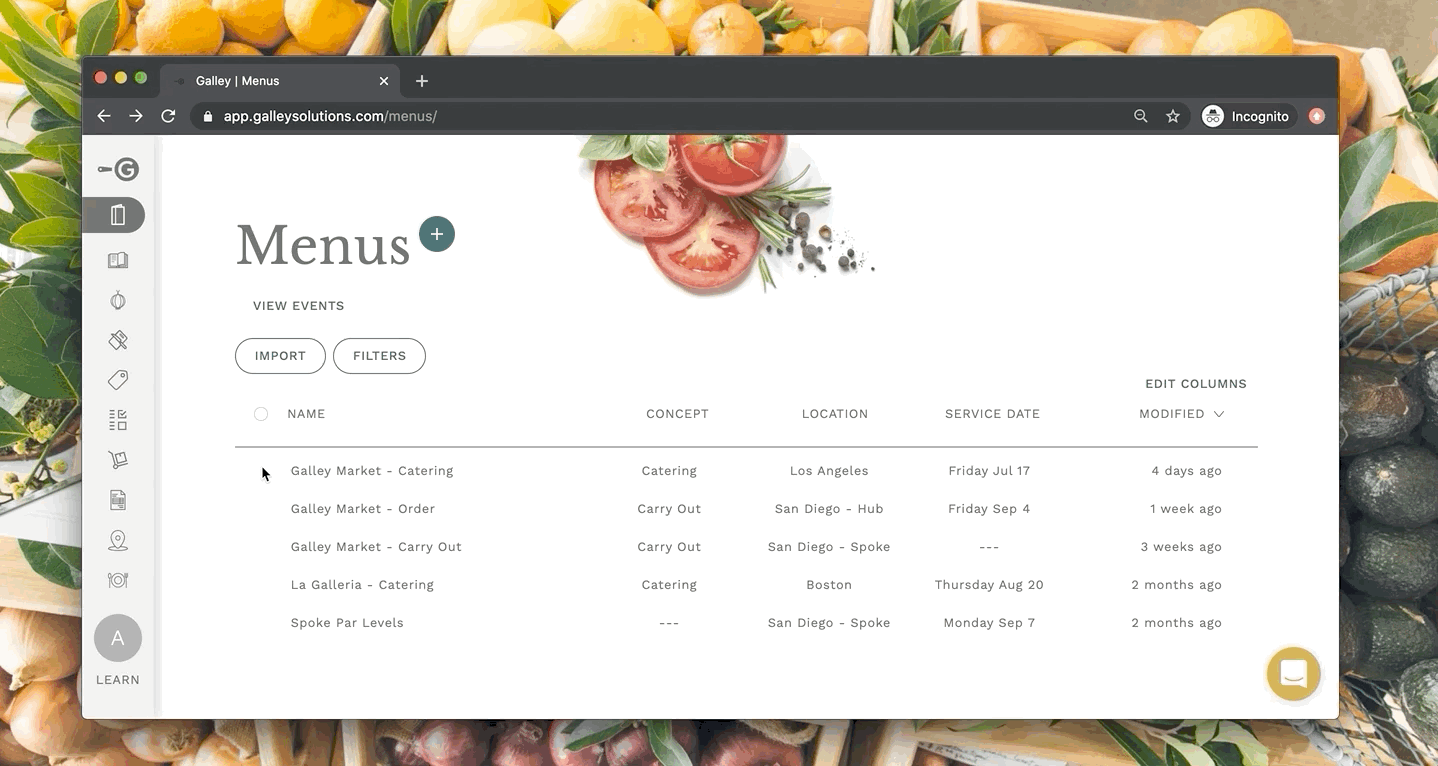
1. Export Costs Report
The "Export Costs Report" button exports a CSV file that breaks down each menu's details.
This includes general menu information (name, date, location, concept, headcount), as well as menu sales data (expected food cost, expected vs actual sales value, and expected vs actual food cost percentage).

2. Export Detailed Costs Report
The "Export Detailed Costs Report" creates a CSV file that breaks down each of the selected menus into the included menu items. For each menu item, it includes information (e.g. name, location, date, and assigned concept) about the menu it is in. It also shows the volume of each menu item, whether the item is counted in "Per Head" mode, and the related sales data breakdown.
Included sales data fields are per unit food cost, per unit sales price, total food cost, and expected vs actual sales value.