Galley has gone blank
Sometimes browsers do weird things and will end up giving us a blank screen like this...
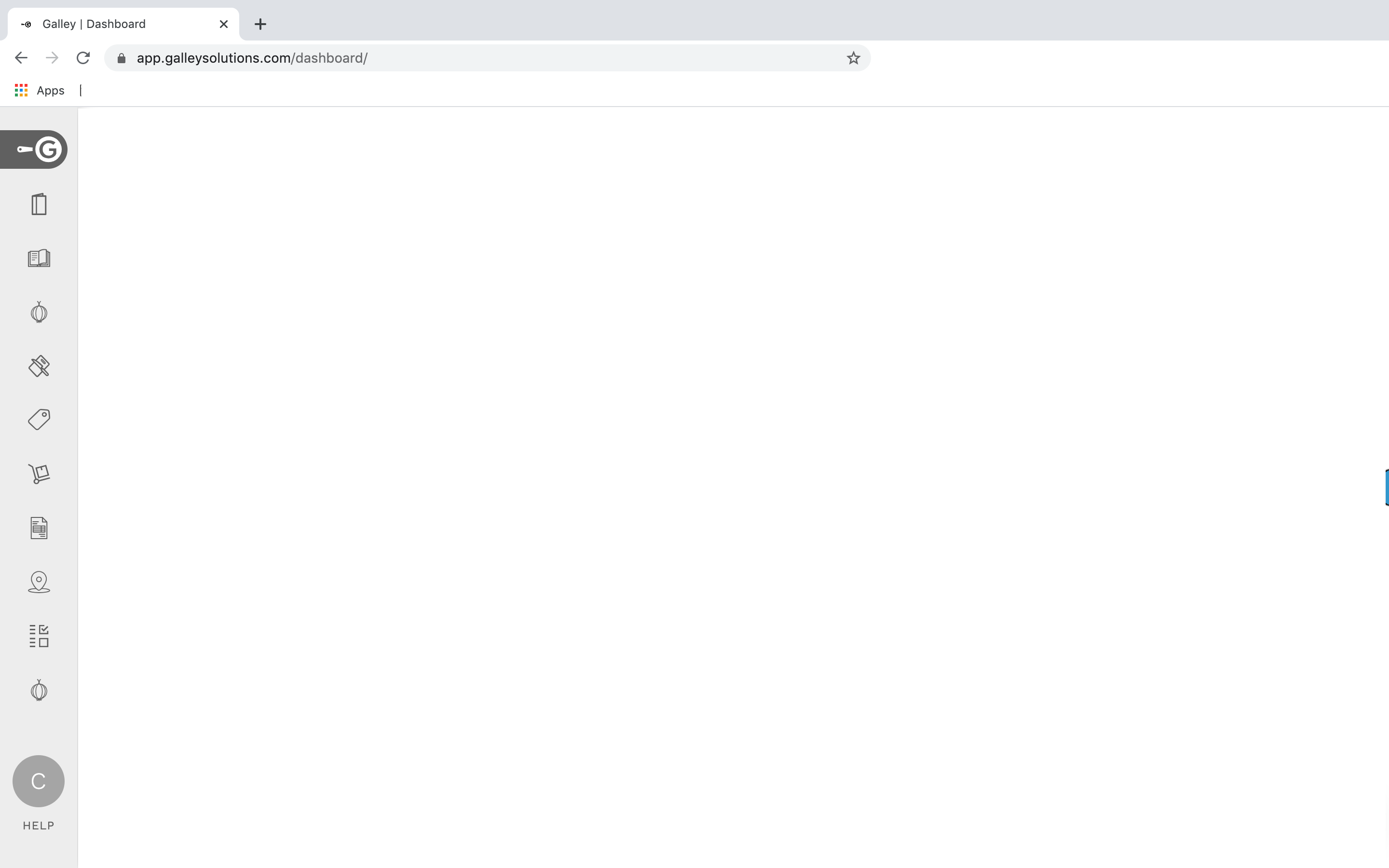
You've tried everything from refreshing the page, quitting your browser, and even letting your cat walk across your keyboard to see if they have the magic touch. But still nothing. Blank.
Don't curse the cat.... Just follow these few steps below to get Galley back in action.
Step 1: In Chrome, go to the menu and choose "Clear Browsing Data..."
For Safari, it's called "Clear History."
Here's an article with information about how to clear specific browsers...
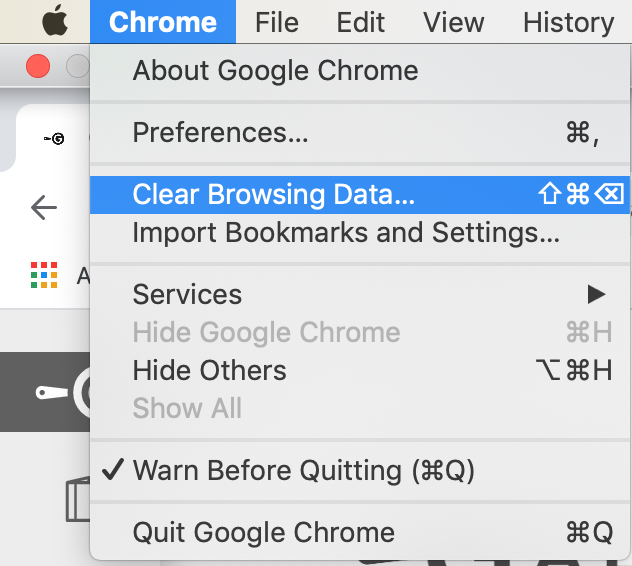
Step 2: In Chrome - Select "Cached images and Files" then click on "Clear Data.
For Safari, you can choose to clear history for a certain time period. Choosing the last hour will only clear data from that period and should reset Galley.
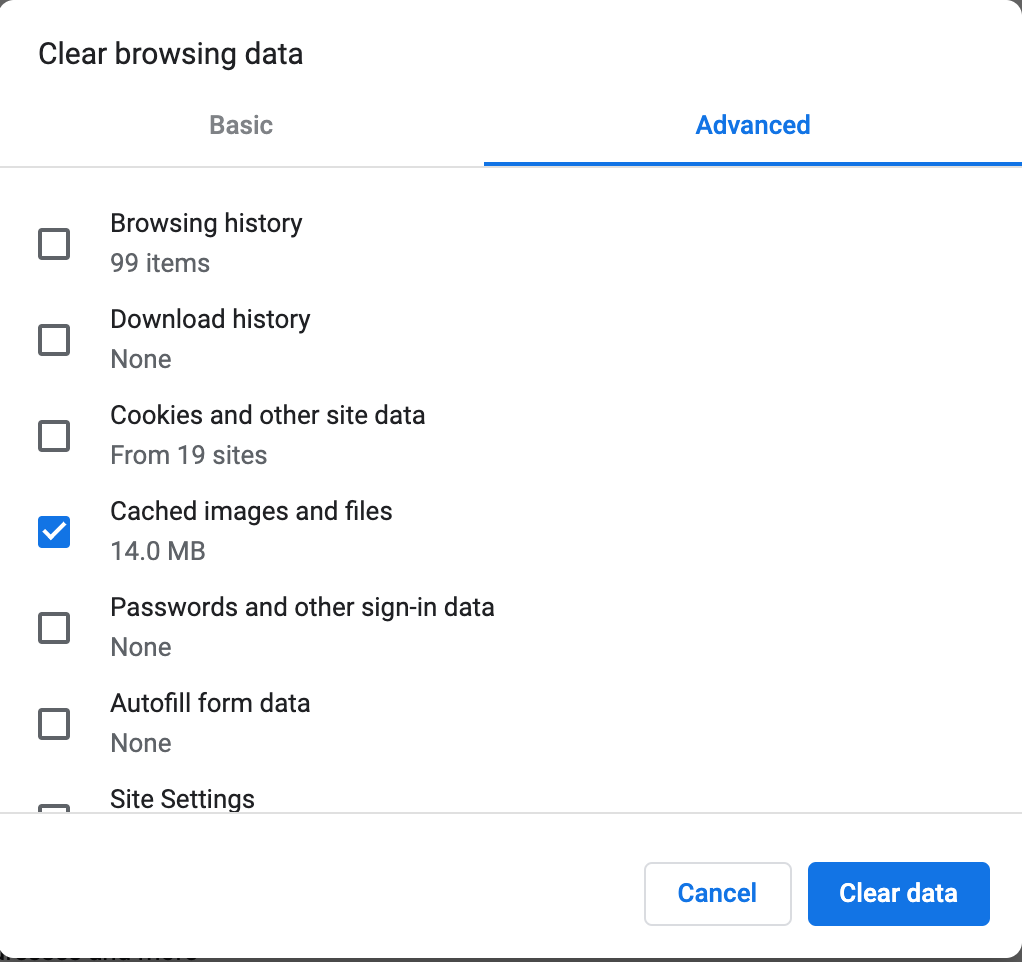
Step 3: Refresh the Galley web app tab in your browser. You should be taken to the screen to log back into Galley.
