What are the Production List Settings?
Galley's "Export to PDF" option puts a lot of information into your hands. Here's what the options mean.
When you store Recipes in Galley, there is a tremendous amount of food data 'behind-the-scenes'. Get that information printed in a useful format for Production by using "Export to PDF". This guide explores the settings available.
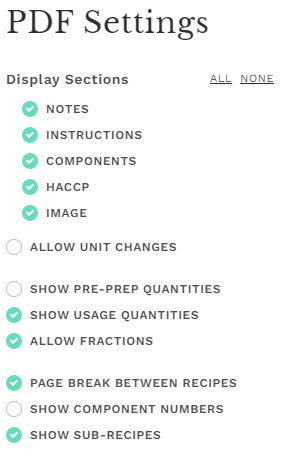
PDF Settings
The name of the recipe, total yield, and shelf life are always displayed. Adust the following settings to tailor the PDF output to your requirements.
Display Sections
Note that you can click "ALL" to check all the sub-items, or click "NONE" to uncheck all the sub-items.
Notes: If checked, displays anything in the Notes section of the Recipe record.
Instructions: If checked, displays the Procedures (Instructions) of the Recipe record.
Components: If checked, displays the Components (Ingredients) of the Recipe record.
HACCP: If checked, displays the HACCP items associated with the Recipe record.
Image: If checked, displays the primary Image associated with the Recipe record.
Allow Unit Changes: If checked, reveals two options below -- System of units and Kind of units, which allows the user to temporarily convert the Recipe's Units. Changes are not saved to the original Recipe.
(Visible if "Allow Unit Changes" is checked) System of units: Select "All", "Imperial", or "Metric" to define the System of units for the Recipe PDF.
(Visible if "Allow Unit Changes" is checked) Kind of units: Select "All", "Volume", or "Weight" to define the Kind of units for the Recipe PDF.
Show Pre-prep Quantities: If checked, displays Pre-prep Quantities in parentheses next to the Component. A header indicating that pre-prep items are in parentheses is added at the top of the Component column.
Show Usage Quantities: If checked, displays Usage Quantities next to the Component.
Allow Fractions: If "Allow Fractions" is checked, fractional items will be displayed as fractions ("3/4 cup"). If "Allow Fractions" is not checked, fractional items will be displayed as decimals ("0.75 cup").
Page Break between Recipes: If checked, inserts a Page Break between recipes.
Show Component Numbers: If checked, Components (Ingredients) are numbered in the left column.
Show Sub-Recipes: If checked, displays sub-recipes associated with the Recipe record.
Configure these items as best suits your operation. The image at the top of this article shows a recommended starting configuration.
Conclusion
Use Production List Settings to configure PDF/printed output from Galley to best fit your organization's requirements.
