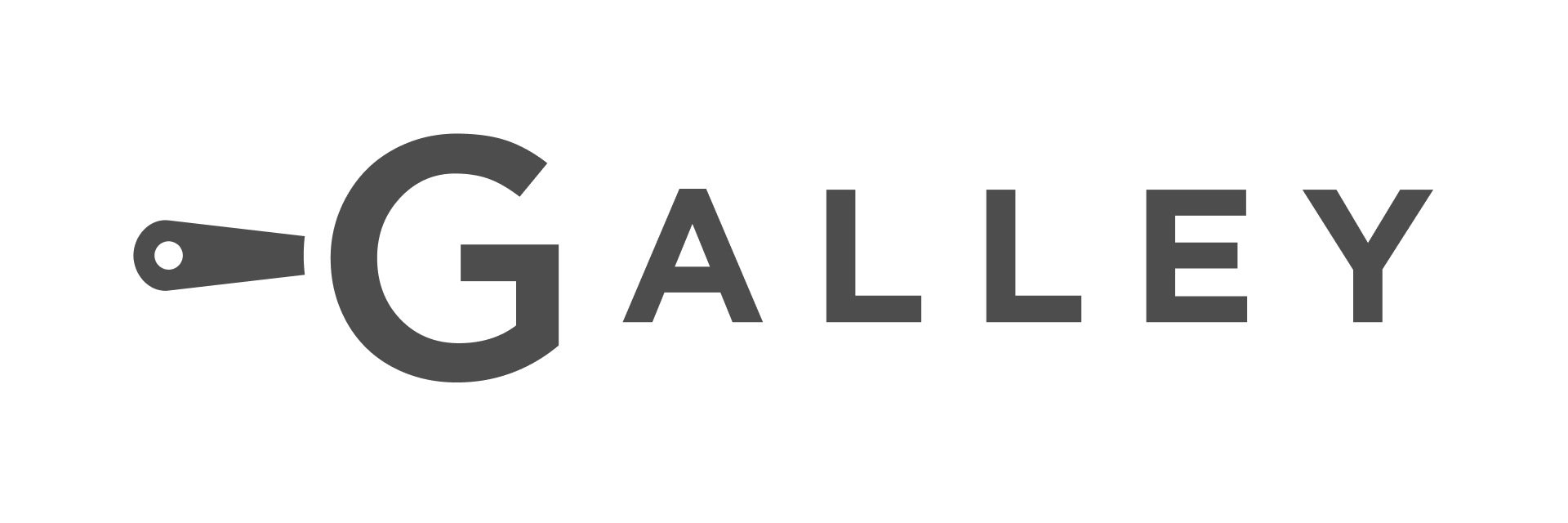Product Release Note - Requiring GL Code Before Invoice Approval
Product Update - 7/30/25
✨ What's New:
You can now ensure that GL Codes are filled in before approving invoices — bringing more control and consistency to your invoice process.
🚦 How It Works
When a new invoice is received:
1. Invoice items are matched to Vendor Items in Galley, triggering validation rules.
2. If GL Code validation is enabled, the system will check:
2.a Each Vendor Item linked to an Invoice Item must have a GL Code.
2.b For invoice integrations that pass a GL Code in the invoice, it must match the GL Code on the Vendor Item it’s mapped to.
3. If any GL Code is missing or mismatched, the invoice will be flagged as “Matching Requires Review.”
4. During review:
4.a The system highlights the mismatch.

4.b The user can select an existing GL Code or create a new one.

4.c The new GL Code is saved to the Vendor Item.
5. Once fixed, the invoice resumes processing and moves to “Matching Complete” — ready for approval!
⚙️ How to Enable It
1. Go to Settings → Invoice Rules → Validation Rules2. Toggle on GL Code Validation

Once enabled, any non-approved invoice will require Vendor Item GL Codes to be filled in and correct before approval.
Bonus: When toggling this setting on or off, the system will automatically reprocess all non-approved invoices from the last 30 days to apply the most current rules — helping you stay consistent.
Check out the article in our Knowledge Base: https://support.galleysolutions.com/requiring-gl-code-before-invoice-approval
As always, let us now if you have any comment or question,