Menus: Building, Managing, Costing, and Completing
Menus are the foundation for effective planning and the first step towards executing production with precision.
Table of Contents:
Menu Items & Production Volume
What are Menus in Galley?
Defining Menus in Galley
Menus in Galley consist of recipes that are grouped together, most often based on a specific production timeframe or client. Menus allow you to work efficiently to forecast and plan production/execution, calculate food cost (Cost of Goods Sold or COGS), and view sales value and gross margin.
Galley's menu dashboard also serves as the gateway for advanced workflows including inventory cycle counts, purchasing, and production. Each menu represents all recipes that are intended to be produced over that specific production period.
Types of Menus
Menus can be created and organized in various ways. There is no limit to the number of menus you can create, and how you choose to structure your menus greatly depends on your operating model and the scale of the business. Menus can represent events like Catering or production Cycle e.g., Weekly production for prepared meal delivery company and more. Here are some examples of what a menu can look like:
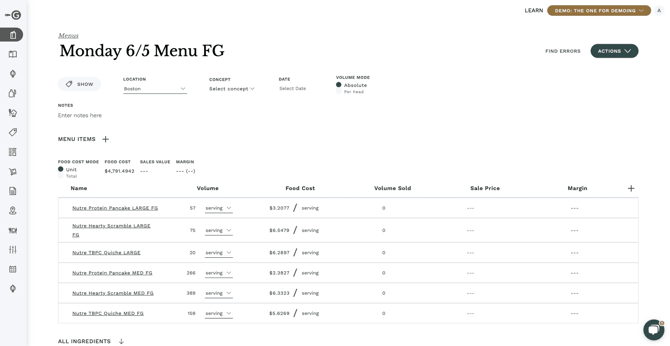
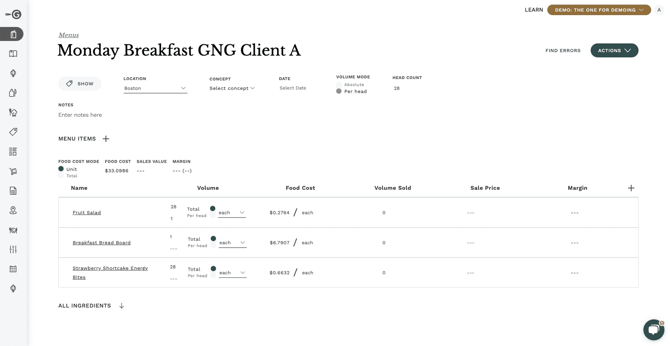
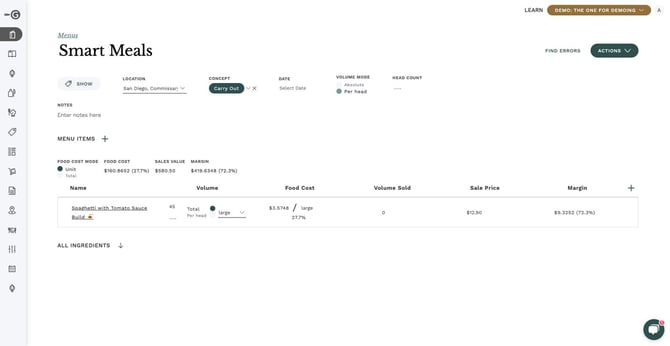
Menu Items & Production Volume
Which recipes should I add to a menu?
The meat of a menu in Galley is the Menu Items. Any recipe that is added to a menu is considered a menu item. Even though any recipe can be added to a menu, you only need to add "parent" recipes. Any sub-recipes that are part of the recipe tree (ingredient > sub-recipe > parent recipe) will be automatically included in all calculations (e.g. food cost). Any sub-recipes that are shared between multiple menu items will be batched to create accurate production volumes.
Example
Say you are planning to produce an Italian dinner, and this menu requires Bolognese Sauce as a sub-recipe component of the Beef Bolognese recipe.
- Add only parent recipes: You only need to add the Beef Bolognese to the menu, not the Bolognese sauce.

- Sub recipes included automatically and all calculations updated: The sauce recipe will be automatically included in menu calculations in a quantity that totals the required usage based on the set production forecast for Beef Bolognese.

Understanding Menu Production Volume
Each menu item requires a set volume and unit that describes the quantity of the menu item that needs to be produced. The volume can be applied as:
- Standard or canonical unit of measure (e.g. "4 kg," "5 gal," "20 each," etc.).
- Custom unit (e.g. "serving," "portion," "hotel pan," etc.), as long as the custom unit is defined for that menu item.
Adding Menu Items
Volume Modes
Understand Menus Volume Mode
There are two different Volume Modes that can be set within a menu, Absolute and Per Head. The Volume Mode toggle at the top of every menu lets you switch between the two modes.

Absolute Mode
In Absolute Mode, the Volume input represents the total quantity of each menu item to be produced. This mode is useful when you know the total volume of each menu item you will produce.
Per Head Mode
In Per Head Volume Mode, the Volume input for each menu item depends on the number of people being served. This mode requires a 'Head Count' for the menu so Galley can calculate volume totals based on the given volume per person. For example, if you have a headcount of 20 people, and each person is served 1 portion of Avocado Toast, Galley will indicate you need to prepare 20 portions of Avocado Toast and will calculate component quantities accordingly.
This 'Head Count' volume mode is best used by catering operations (e.g., event-based), restaurants (e.g., prix fixe menus), dining halls, etc., or for situations when you know the number of people to be fed and can estimate the quantity or serving of each menu item per person.

Note: If a menu is in Per Head Volume Mode, for each menu item, you can choose if you want to add volume Per Head or Total (Absolute).
Menus Sales Data
Each menu contains a record of sales data that represents the menu items and volumes in that specific menu. This data provides insight into important business metrics and can help you identify which recipes are more profitable than others. Each menu will have a report of the Total Food Cost and Sales Value for the entire menu, as well as a breakdown of Food Cost, Volume Sold, Sale Price, and Margin for each individual menu item.
Food Cost
The total Food Cost is the cost to produce the entire menu. It is based on the production cost and volume of each menu item. If there are vendor item cost changes or recipe costs differ between locations, it will be reflected in the food cost for the menu.
Food Cost Mode
You can see the Food Cost for each menu item in two ways. The Food Cost Mode toggle lets you choose whether you want to see the cost for each item per Unit or Total.
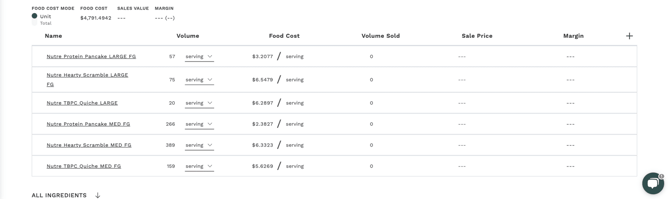
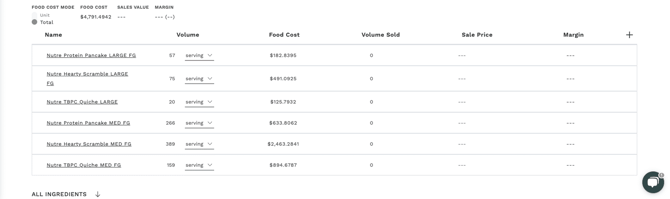
Sales Value & Margin
Sales Value is the full revenue for the menu if the entire menu were sold. This is calculated from the volume of each menu item and the Sales Price for each menu item in the given menu.
The Margin shows the profit of a menu if all the menu items are sold at the given sales price. It is calculated based on the total food cost and sales value for the menu.
Important: If a recipe is marked as Sellable and has an assigned price before being added to a menu, that price will be pulled in as the sales price in the menu. However, the sales price for every menu item can always be changed manually if the pricing for that menu is different than the assigned price (e.g. bulk discounts).
Volume Sold: The Volume Sold column is where you can enter the actual volume of each menu item that was sold at the sales price, compared to the expected volume that was produced. This field serves as an internal reporting tool and allows you to compare your expected total sales value to your actual total sales value.

Menu Completeness
Additional Fields
In addition to the menu items and volumes, there are a lot of other fields in a menu that can be used to help you stay organized and improve your efficiency when planning, creating, and executing menus.
For accounts with multiple concepts or locations that expect to have a large number of menus, these fields can be especially helpful for keeping the menu catalog organized.
Note: If you only have one location, then the default is Main.
Menu Dashboard
Filtering & Ranking the Menu Catalog
The menu catalog is where you can see all of your menus. In addition to being a central dashboard for keeping your menus organized, it is also how you can access the Advanced Workflows in Galley.
Find the menu you need easily: From this page, you can sort the menu catalog by Name, Concept, Location, Service Date, and Modified Time by clicking on the associated header at the top of the catalog. You can also filter the catalog to only show the menus you want by clicking the Filter button and selecting the appropriate filters. Date, Concept, Menu Category Tags, and Location can all be used for filtering.

Accessing the Advanced Workflows: The menu dashboard is also how you can access the advanced workflows in Galley since the Inventory, Purchasing, and Production workflows are all executed around the selected menu(s).

Select one or more menus to start an advanced workflow!
You can select one or more menus by pressing the bubble next to each menu name, and a toolbar will appear at the bottom with icons that lead to each workflow. This is also how you can bulk Delete menus and bulk export Sales Reports.
