How to Create Custom Units in Galley?
Create Custom Units to tailor Galley to how your organization operates and interacts with food data.
Create a Custom Unit
Does your kitchen use large deli containers to measure everything? You can add "deli, large" as a custom unit in Galley. Let's explore how to do that by adding a Custom Unit to an Ingredient...
For this example, we are going to create a new Ingredient with a custom unit. (If you want to add a custom unit to an existing ingredient, click into the Ingredient record and start with #4, below.)
Each Ingredient may have multiple units -- custom or standard -- associated with it.
- In Galley, go to the Ingredient catalog.
- Click "+" to add a new Ingredient.

- Type the name of the ingredient to create and click "Create".
- In the Ingredient record, click the arrow to the right of "Custom Units & Conversions".

- Click "+" next to Conversions.
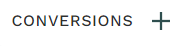
- Under "Convert From", type the name of the conversion you're adding. In this case, we'll type "deli, large".

- Under "Convert To", type the measure and unit to which to convert. In this case, we know that a large deli container is 32 ounces, so we type that here.
It is best practice in Galley to convert everything to a unit of WEIGHT or VOLUME.
It doesn't matter if you use metric units or imperial units, or a combination of both, throughout Galley.
An "ounce" is an "ounce" everywhere, while a measure like "scoop" can be subjective. - Click "Save" (to the right of "Convert To" to save the conversion, or click the "X" to cancel.

If you add another conversion to this Ingredient -- for example, a density conversion -- then Galley can call on this ingredient by any unit of weight, by any unit of volume, and by our custom unit, deli large, and Galley will know exactly how much of this ingredient we need. 
Display Custom Units associated with an Ingredient
To view Custom Unit associated with an Ingredient, open the Ingredient record. Click the arrow to the right of Custom Units & Conversions.

Custom units associated with the Ingredient are displayed and may be managed from this view.
Delete a Custom Unit
If you wish to delete a custom unit (for example, if you've decided to move away from deli containers as measurements), you can do so easily in Galley. Follow these steps...
- Open the Ingredient record.
- Click the arrow to the right of Custom Units & Conversions. Custom units associated with the Ingredient are displayed and may be managed from this view.

- Custom Units associated with the Ingredient are displayed.
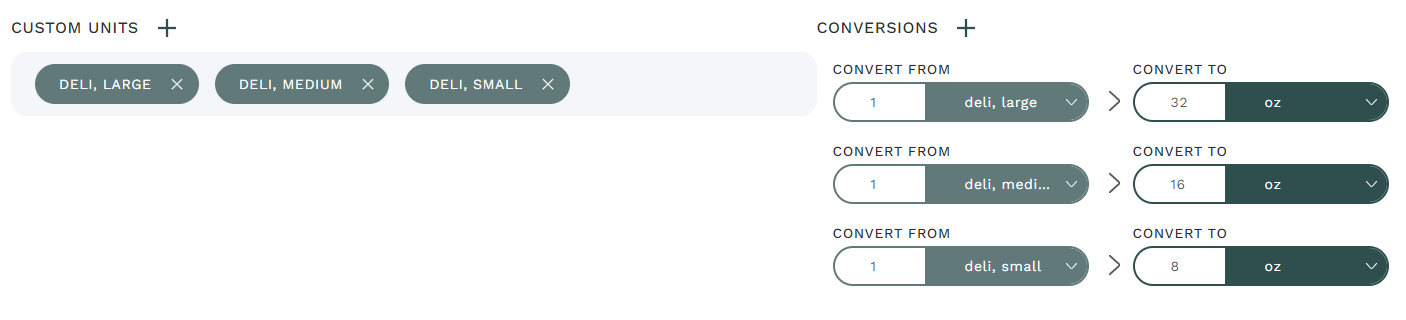
- Under "Custom Units" (left side of the screen), hover over the Unit you wish to delete. Click the "X" button.
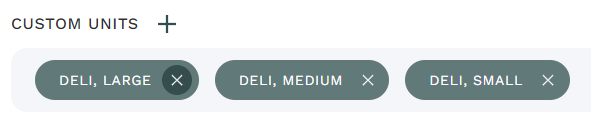
- You're offered the chance to replace all references to the unit being deleted. If you're going to replace, select the unit with which to replace it. Confirm your intention to delete (this cannot be undone) by clicking "Confirm", or "Cancel" to abort the deletion.
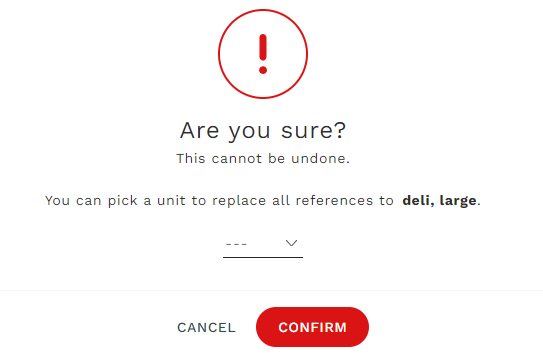
- The custom unit will be deleted from the Ingredient.
