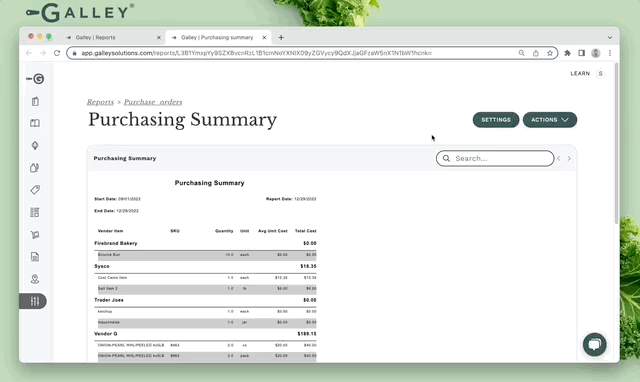How do I run reports in Galley?
Use Galley's reporting module. Export reports to PDF, CSV, XLS, or XLSX
Galley's reporting module offers a variety of reports on various aspects of the system. To navigate to Galley's reporting module, go to app.galleysolutions.com/reports or click the Reports icon on the lefthand navbar.
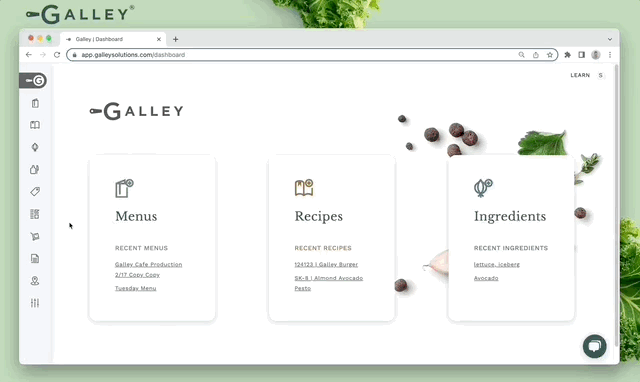
When in the Reports Catalog, you will notice a variety of reporting categories. To view the reports within a given category, click the Show Reports button. You will then see all of the reports that are available to you in that section and a brief description of each. To run one of the reports, click the Report's Name. The selected report will be opened in a new tab.
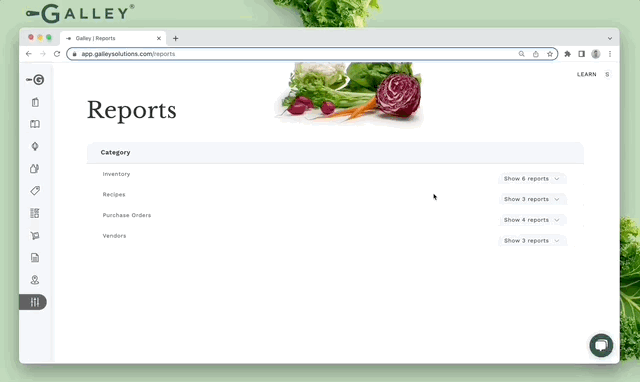
You may then enter the parameters for the report. In order for the report to run as expected, you must fill all of the mandatory fields. Mandatory fields are marked with "*". When you are done, click Run Report.
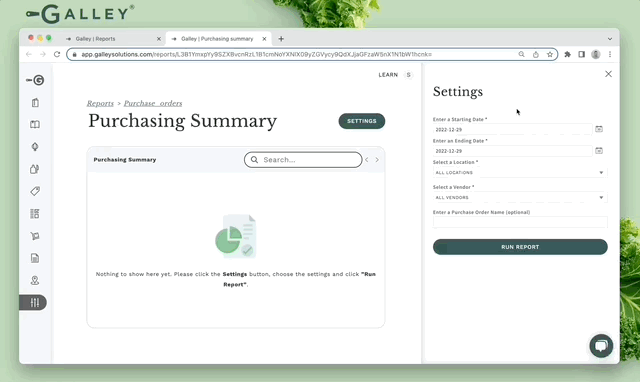
After running a report, you may adjust your parameters by clicking the Settings button and running the report again.
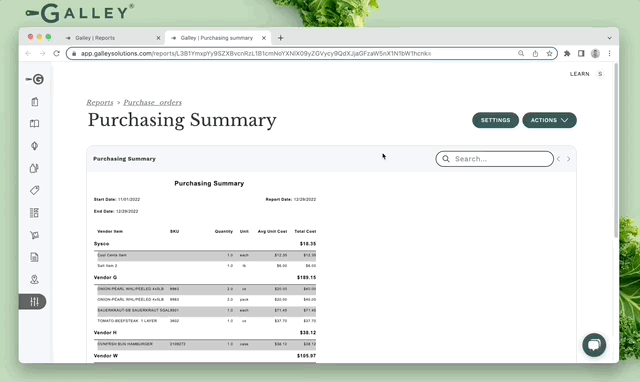
Once you have your desired report, you can search for specific terms via the Search Bar and switch pages using the Page Navigation buttons at the bottom of the screen.
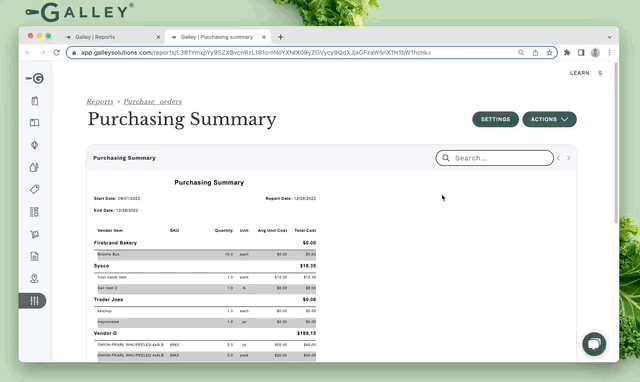
If you would like to export the report, click the Actions dropdown and select your desired file format (PDF, XLS, XLSX, CSV).