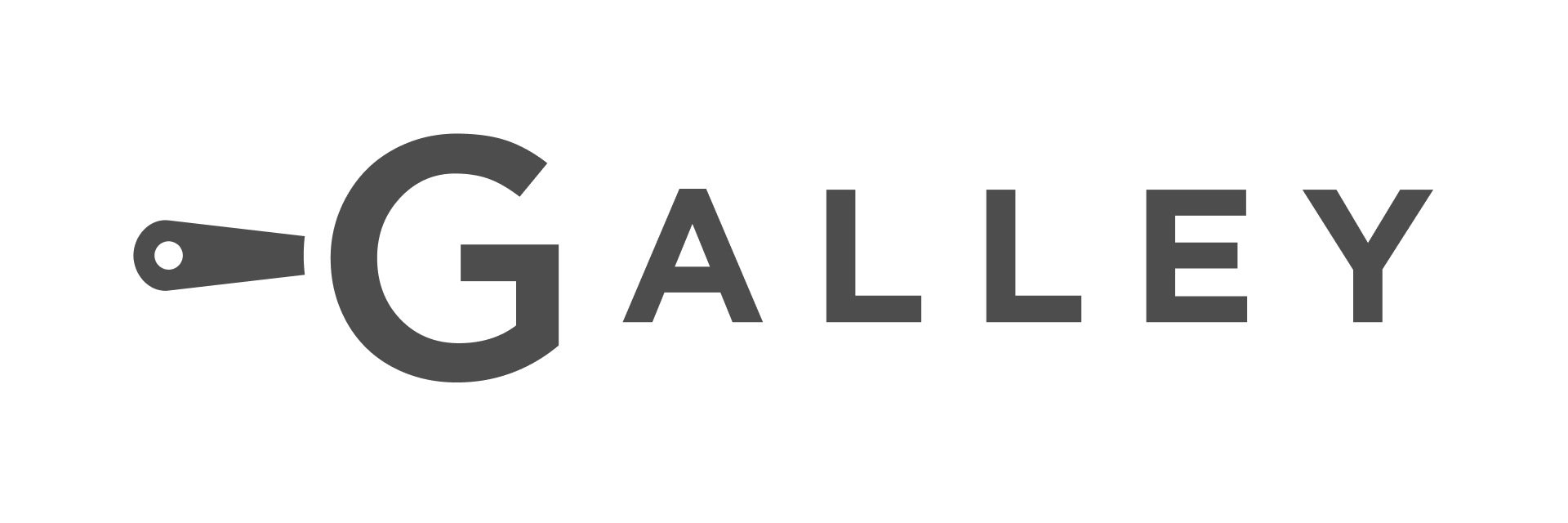🍽️ Menu Planner Highlight Improvements
Welcome to the new and improved Menu Planner Highlight! You now have more powerful ways to search, filter, and spotlight what’s on the menu — whether it’s an ingredient, a recipe, or just the term “chicken.”
🍽️ Menu Planner Highlight Improvements
Welcome to the new and improved Menu Planner Highlight!
You now have more powerful ways to search, filter, and spotlight what’s on the menu — whether it’s an ingredient, a recipe, or just the term “chicken.”
✨ What You Can Highlight
-
A specific ingredient in your event items
-
Any recipe that uses a specific ingredient
-
A specific recipe in your event items
-
Any recipe that contains a specific subrecipe
-
Items (recipes or ingredients) with a specific category tag
-
Items that match a key term — for example, search for "chicken" to find anything with that word in its name or component tree
🔍 Search by Product or Recipe Component Name
Want to highlight a product in your plan, or find recipes that use a specific component?
-
On the Week or Day view, click on the Highlight bar
-
Open the options panel
-
In Search By, select "Product Name"
-
Choose your Search Depth:
-
Event Item → highlights the exact product (recipe or ingredient) being served
Examples: “Am I serving Diet Coke any day?” or “Is Chicken Parmesan on the menu?”
-
Event Item and its recipe components → highlights any recipe that uses the product as a component
Examples: “Is anything made with Chicken Thighs?” or “Are we using Marinated Turkey in anything?”
-
-
Start typing the product name
-
Select it from the list
-
Any matching days will be highlighted in the planner
- Click on a highlight in a specific day to view the first highlighted item in that day
- Use the arrows to navigate between results


🏷️ Search by Category Tag
Need to check if an item has a specific tag?
-
Click on the Highlight bar
-
Open the options panel
-
In Search By, select "Category and Value"
-
Choose the Category Type: Recipe Category or Ingredient Category
-
Pick the Category Value (from the options for the selected category)
-
The planner will highlight any day that includes items with that tag
- Click on a highlight in a specific day to view the first highlighted item in that day
- Use the arrows to navigate between results

🔤 Search by Key Term
Looking for a partial match in names or components? Want to check if you're serving too much “chicken”? Use this:
-
Click on the Highlight bar
-
Open the options panel
-
In Search By, select "Key Term"
-
Type the word or phrase you want to search (e.g.
"chicken") -
Press Enter
-
The planner will highlight any days where that term appears in an item’s name or recipe component tree
- Click on a highlight in a specific day to view the first highlighted item in that day
- Use the arrows to navigate between results
In the image below, you can see a search for "salt" and how it is compared to finding a specific salt, "Salt, Kosher"

➕ Highlight Up to 5 at a Time
You can highlight up to 5 items or tags at once, mixing any of the search types above.
Give it a try and let us know what you think — or if you hit any bumps. We’re here to help!
Note: The selected Search Depth will apply to all 5 highlights.

Happy planning,
The Galley Team 👩🍳